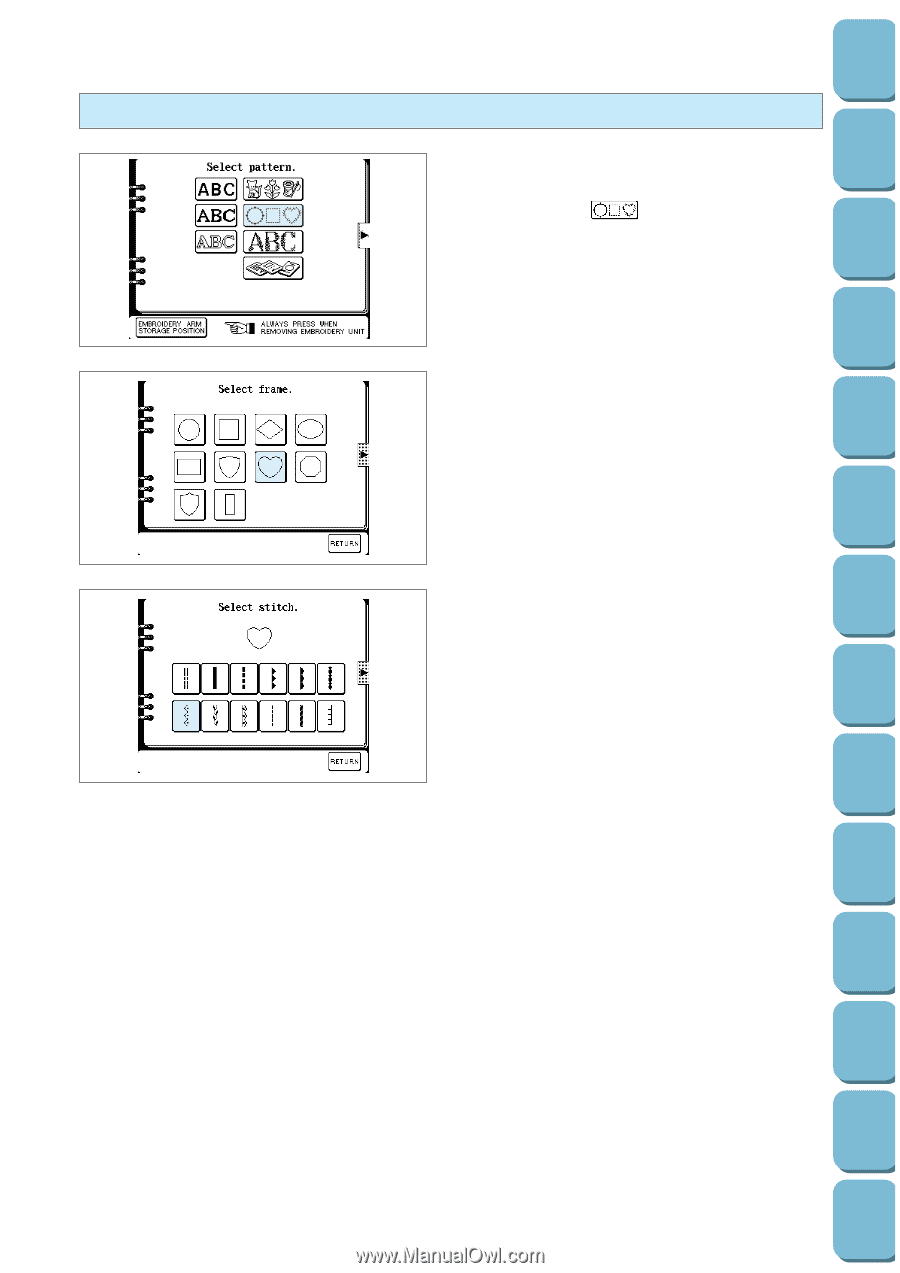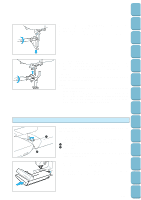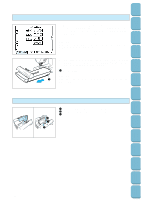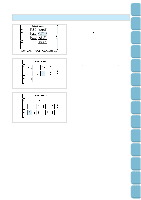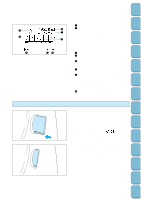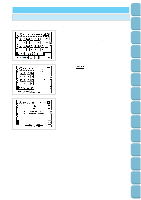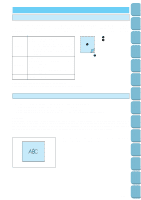Brother International PC-8500 Users Manual - English - Page 115
Selecting frame patterns, frame pattern will be selected and the stitch
 |
View all Brother International PC-8500 manuals
Add to My Manuals
Save this manual to your list of manuals |
Page 115 highlights
Setting Up Sewing Utility Stitches Characters and Decorative Stitches Selecting frame patterns Frame patterns are created by combining the desired frame and type of stitch. 1. Touch the " " key. The frame pattern selection screen will be displayed. * If another type of pattern such as characters was selected previously or if a memory card has been inserted, touch the "EMBROIDERY" key first and then touch the frame pattern key. 2. Select the desired shape for the frame. The frame pattern will be selected and the stitch pattern selection screen will be displayed. * If you touch the "RETURN" key, the previous screen will be displayed. 3. Select the desired type of stitch to form the frame. The combined pattern is then shown on the LCD screen. Embroidering Editing Embroidery Patterns Retrieving My Custom Stitch TM Error Maintenance Messages Trouble shooting Sewing Chart Patterns (Programmed in Machine) Patterns (Memory Card) 112