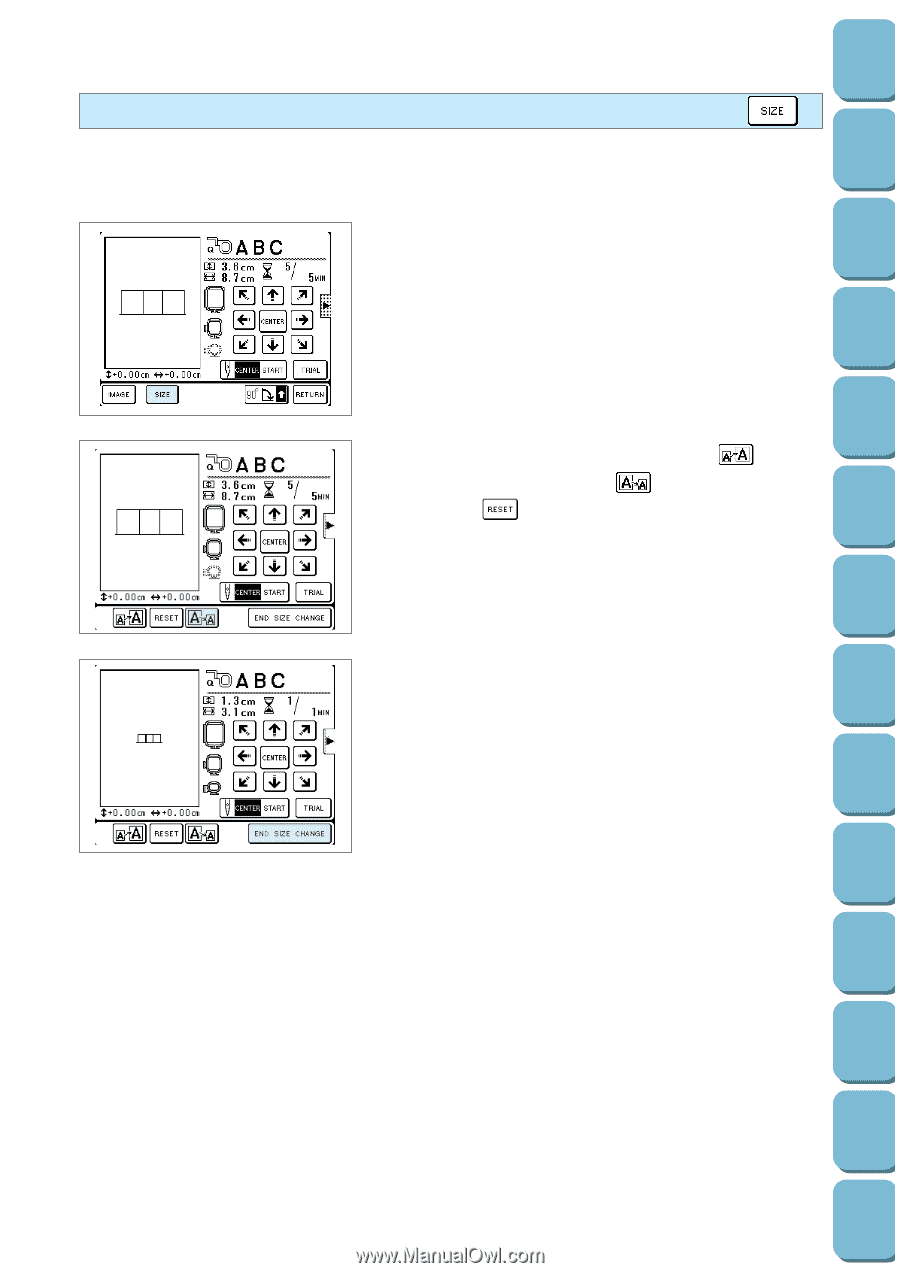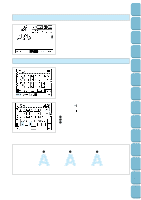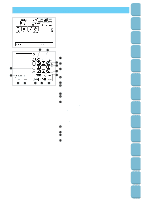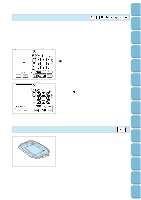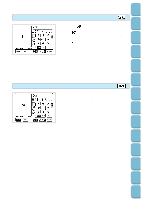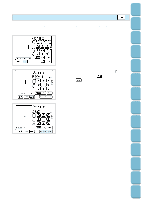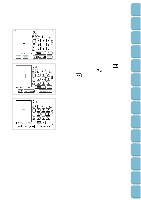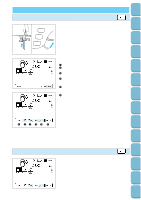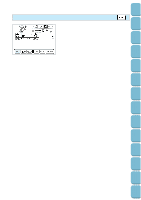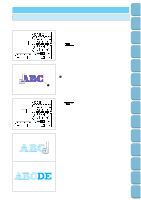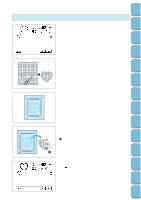Brother International PC-8500 Users Manual - English - Page 130
Changing the size of characters, frame patterns and pattern
 |
View all Brother International PC-8500 manuals
Add to My Manuals
Save this manual to your list of manuals |
Page 130 highlights
Setting Up Sewing Utility Stitches Characters and Decorative Stitches Embroidering Changing the size of characters, frame patterns and pattern You can change the size of character and frame patterns to any size you wish. [When changing character size] 1. Touch the "SIZE" key. 2. To increase the pattern size, touch the " " key; to reduce the size, touch the " " key to reset the size touch the " " key. The size will change each time one of these keys is pressed. * The maximum frame pattern size is different for each pattern. * Some frame patterns can be enlarged further if they are rotated 90°. 3. After adjustment is competed, touch the "END SIZE CHANGE" key. CAUTION After the size of a character, frame patterns or embroidery patterns have been changed, check the display to see which embroidery frames can be used. If an embroidery frame which is not displayed is used, the embroidery foot may touch the frame, or injury may result. Editing Embroidery Patterns Retrieving My Custom Stitch TM Error Maintenance Messages Trouble shooting Sewing Chart Patterns (Programmed in Machine) Patterns (Memory Card) 127