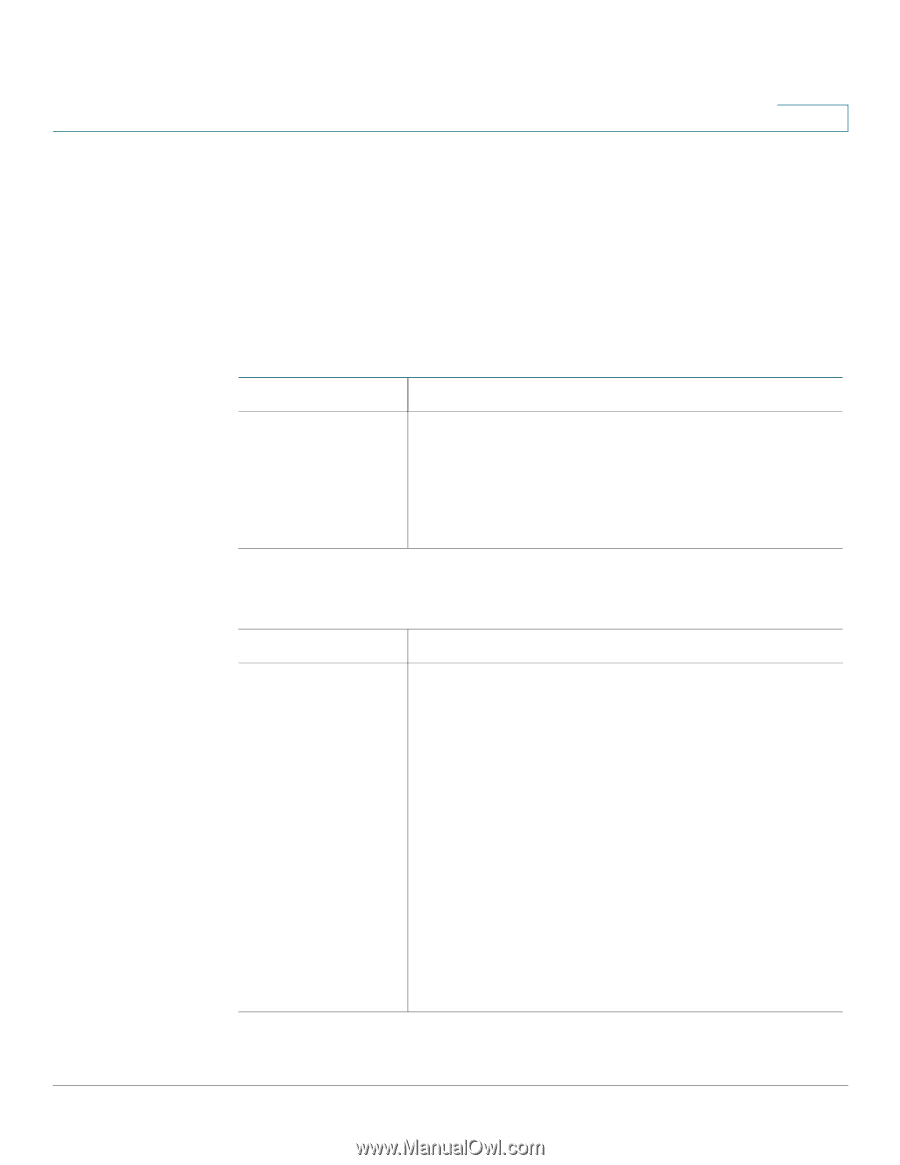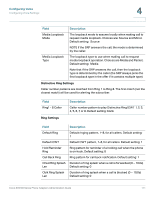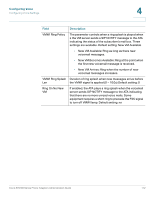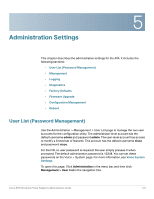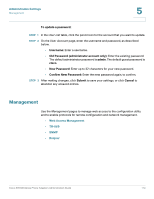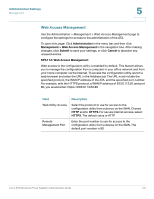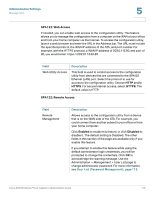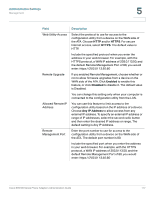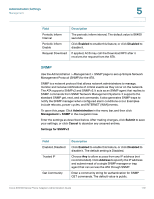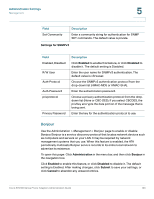Cisco SPA112 Administration Guide - Page 116
Administration Settings, Field, Description, User List Password Management, - login
 |
View all Cisco SPA112 manuals
Add to My Manuals
Save this manual to your list of manuals |
Page 116 highlights
Administration Settings Management 5 SPA122: Web Access If needed, you can enable web access to the configuration utility. This feature allows you to manage the configuration from a computer on the WAN at your office and from your home computer via the Internet. To access the configuration utility, launch a web browser and enter the URL in the Address bar. The URL must include the specified protocol, the WAN IP address of the ATA, and port number. For example, with the HTTPS protocol, a WAN IP address of 203.0.113.50, and port of 80, you would enter: https://203.0.113.50:80 Field Web Utility Access Description This field is used to control access to the configuration utility from devices that are connected to the SPA122 Ethernet (LAN) port. Select the protocol to use for access to the configuration utility. Choose HTTP and/or HTTPS. For secure Internet access, select HTTPS. The default value is HTTP. SPA122: Remote Access Field Remote Management Description Allows access to the configuration utility from a device that is on the WAN side of the ATA. For example, you could connect from another subnet in your office or from your home computer. Click Enabled to enable this feature, or click Disabled to disable it. The default setting is Disabled. The other fields in this section of the page are available only if you enable this feature. If you attempt to enable this feature while using the default administrator login credentials, you will be prompted to change the credentials. Click OK to acknowledge the warning message. Use the Administration > Management > User List page to change administrator password. For more information, see User List (Password Management), page 113. Cisco SPA100 Series Phone Adapters Administration Guide 116