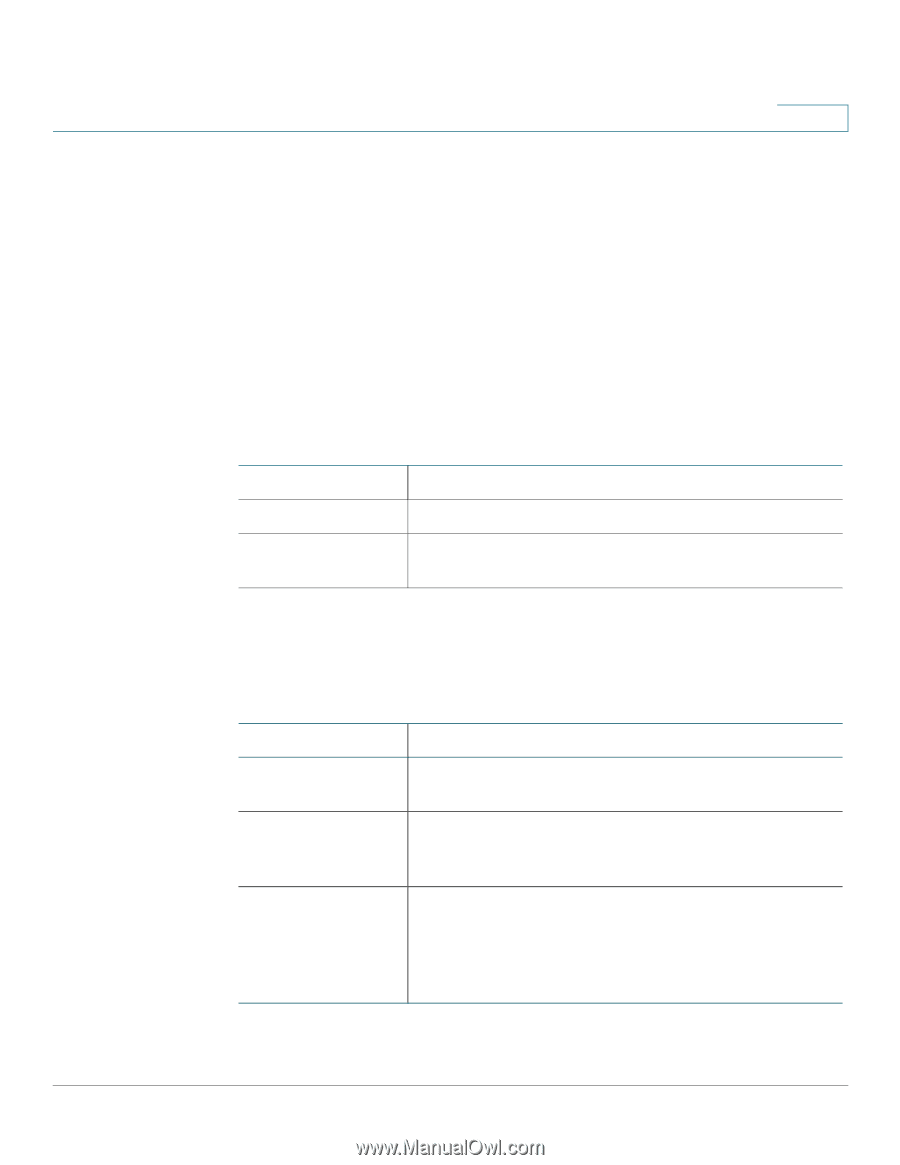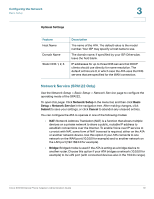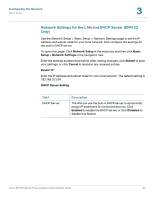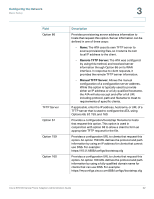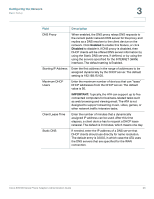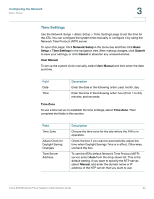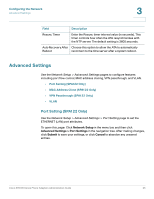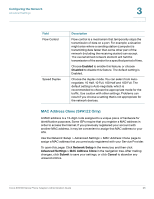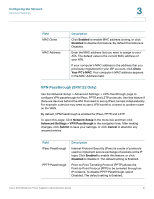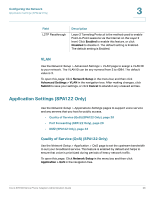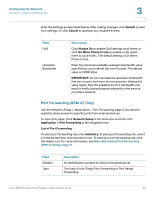Cisco SPA112 Administration Guide - Page 24
Time Settings, Network Setup, Basic, Setup > Time Settings, Submit, Cancel, User Manual, Time Zone - time server
 |
View all Cisco SPA112 manuals
Add to My Manuals
Save this manual to your list of manuals |
Page 24 highlights
Configuring the Network Basic Setup 3 Time Settings Use the Network Setup > Basic Setup > Time Settings page to set the time for the ATA. You can configure the system time manually or configure it by using the Network Time Protocol (NTP) server. To open this page: Click Network Setup in the menu bar, and then click Basic Setup > Time Settings in the navigation tree. After making changes, click Submit to save your settings, or click Cancel to abandon any unsaved entries. User Manual To set up the system clock manually, select User Manual and then enter the date and time. Field Date Time Description Enter the date in the following order: year, month, day. Enter the time in the following order: hour (from 1 to 24), minutes, and seconds. Time Zone To use a time server to establish the time settings, select Time Zone. Then complete the fields in this section. Field Time Zone Adjust Clock for Daylight Saving Changes Time Server Address Description Choose the time zone for the site where the ATA is in operation. Check the box if you want to automatically adjust the time when Daylight Savings Time is in effect. Otherwise, uncheck the box. To use the ATA's default Network Time Protocol (NTP) server, select Auto from the drop-down list. This is the default setting. If you want to specify the NTP server, select Manual, and enter the domain name or IP address of the NTP server that you want to use. Cisco SPA100 Series Phone Adapters Administration Guide 24