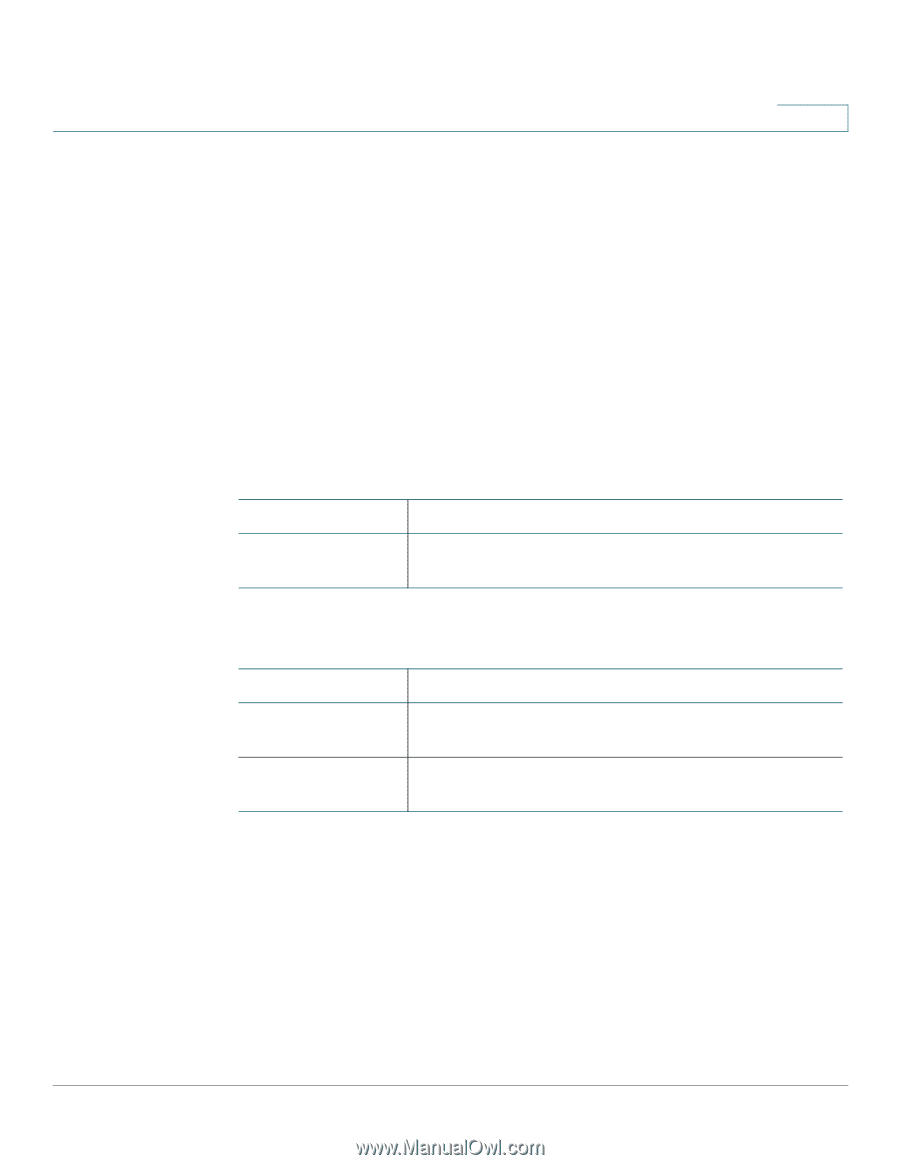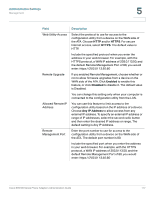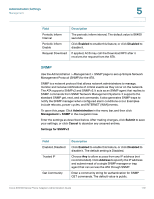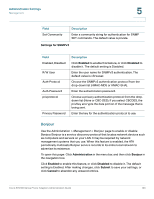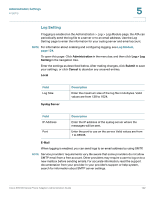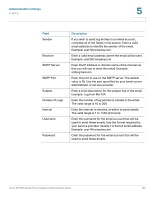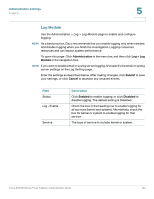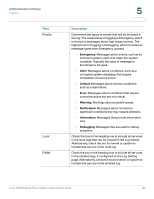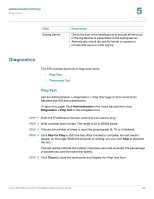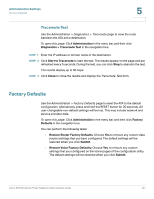Cisco SPA112 Administration Guide - Page 122
Log Setting, Administration Settings, Log Module, Field, Description
 |
View all Cisco SPA112 manuals
Add to My Manuals
Save this manual to your list of manuals |
Page 122 highlights
Administration Settings Logging 5 Log Setting If logging is enabled on the Administration > Log > Log Module page, the ATA can periodically send the log file to a server or to an email address. Use the Log Setting page to enter the information for your syslog server and email account. NOTE For information about enabling and configuring logging, see Log Module, page 124. To open this page: Click Administration in the menu bar, and then click Log > Log Setting in the navigation tree. Enter the settings as described below. After making changes, click Submit to save your settings, or click Cancel to abandon any unsaved entries. Local Field Log Size Syslog Server Description Enter the maximum size of the log file in kilobytes. Valid values are from 128 to 1024. Field IP Address Port Description Enter the IP address of the syslog server where the messages will be sent. Enter the port to use on the server. Valid values are from 1 to 65535. E-Mail When logging is enabled, you can send logs to an email address by using SMTP. NOTE Service providers' requirements vary. Be aware that some providers do not allow SMTP email from a free account. Other providers may require a user to log on to a new mailbox before sending emails. For accurate information, read the support documentation from your provider. In your provider's support or help system, search for information about SMTP server settings. Cisco SPA100 Series Phone Adapters Administration Guide 122