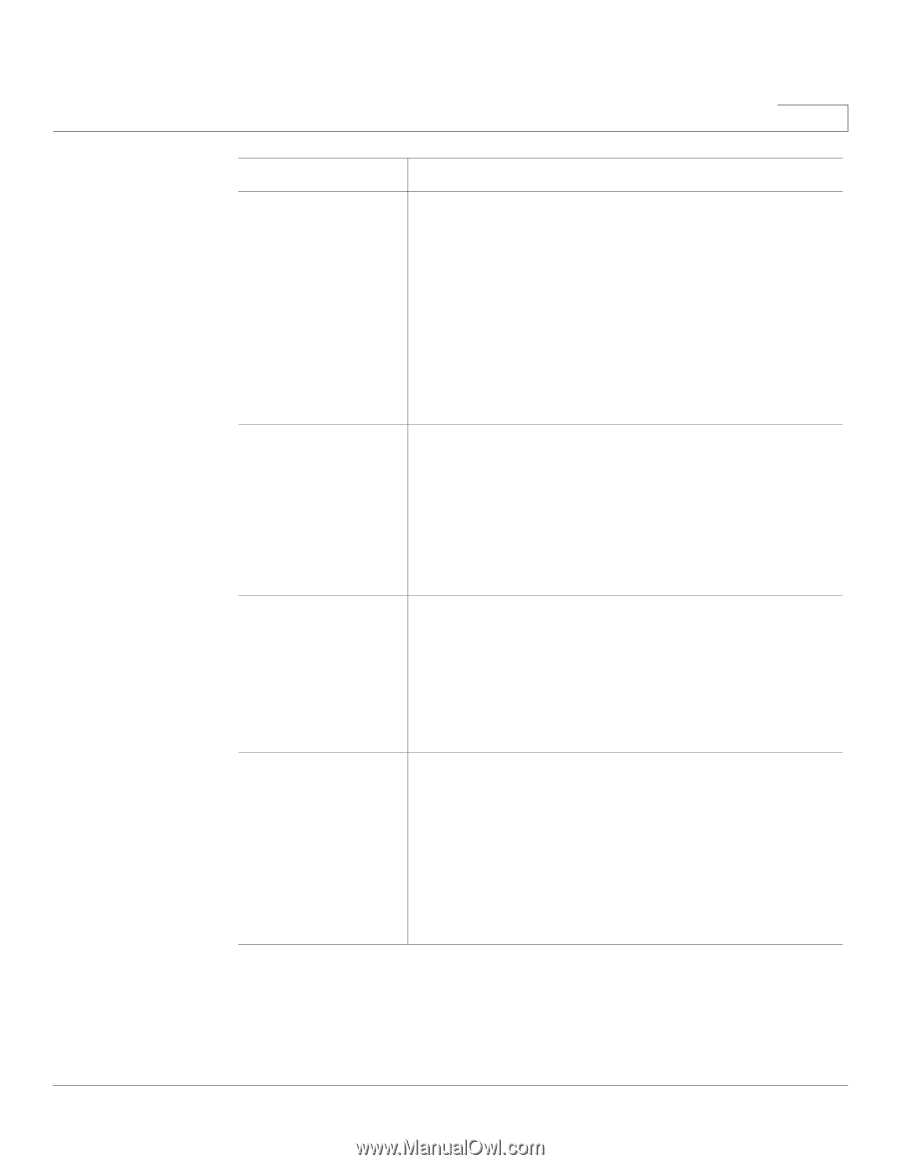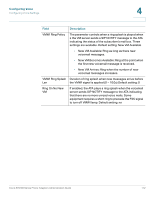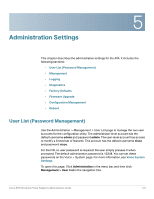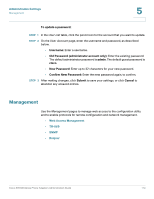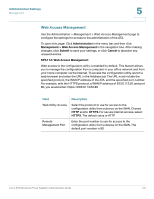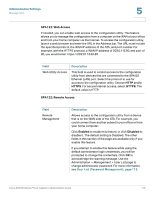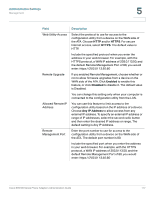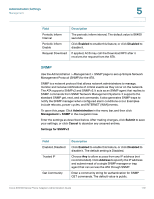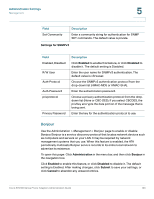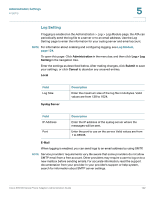Cisco SPA112 Administration Guide - Page 117
Administration Settings, Field, Description, Enabled, Disabled, Any IP Address
 |
View all Cisco SPA112 manuals
Add to My Manuals
Save this manual to your list of manuals |
Page 117 highlights
Administration Settings Management 5 Field Web Utility Access Remote Upgrade Allowed Remote IP Address Remote Management Port Description Select the protocol to use for access to the configuration utility from a device on the WAN side of the ATA. Choose HTTP and/or HTTPS. For secure Internet access, select HTTPS. The default value is HTTP. Include the specified protocol when you enter the address in your web browser. For example, with the HTTPS protocol, a WAN IP address of 203.0.113.50, and the default Remote Management Port of 80, you would enter: https://203.0.113.50:80 If you enabled Remote Management, choose whether or not to allow firmware upgrades from a device on the WAN side of the ATA. Click Enabled to enable this feature, or click Disabled to disable it. The default value is Disabled. You can change this setting only when your computer is connected to the configuration utility from the LAN. You can use this feature to limit access to the configuration utility based on the IP address of a device. Choose Any IP Address to allow access from any external IP address. To specify an external IP address or range of IP addresses, select the second radio button and then enter the desired IP address or range. The default setting is Any IP Address. Enter the port number to use for access to the configuration utility from a device on the WAN side of the ATA. The default port number is 80. Include the specified port when you enter the address in your web browser. For example, with the HTTPS protocol, a WAN IP address of 203.0.113.50, and the default Remote Management Port of 80, you would enter: https://203.0.113.50:80 Cisco SPA100 Series Phone Adapters Administration Guide 117