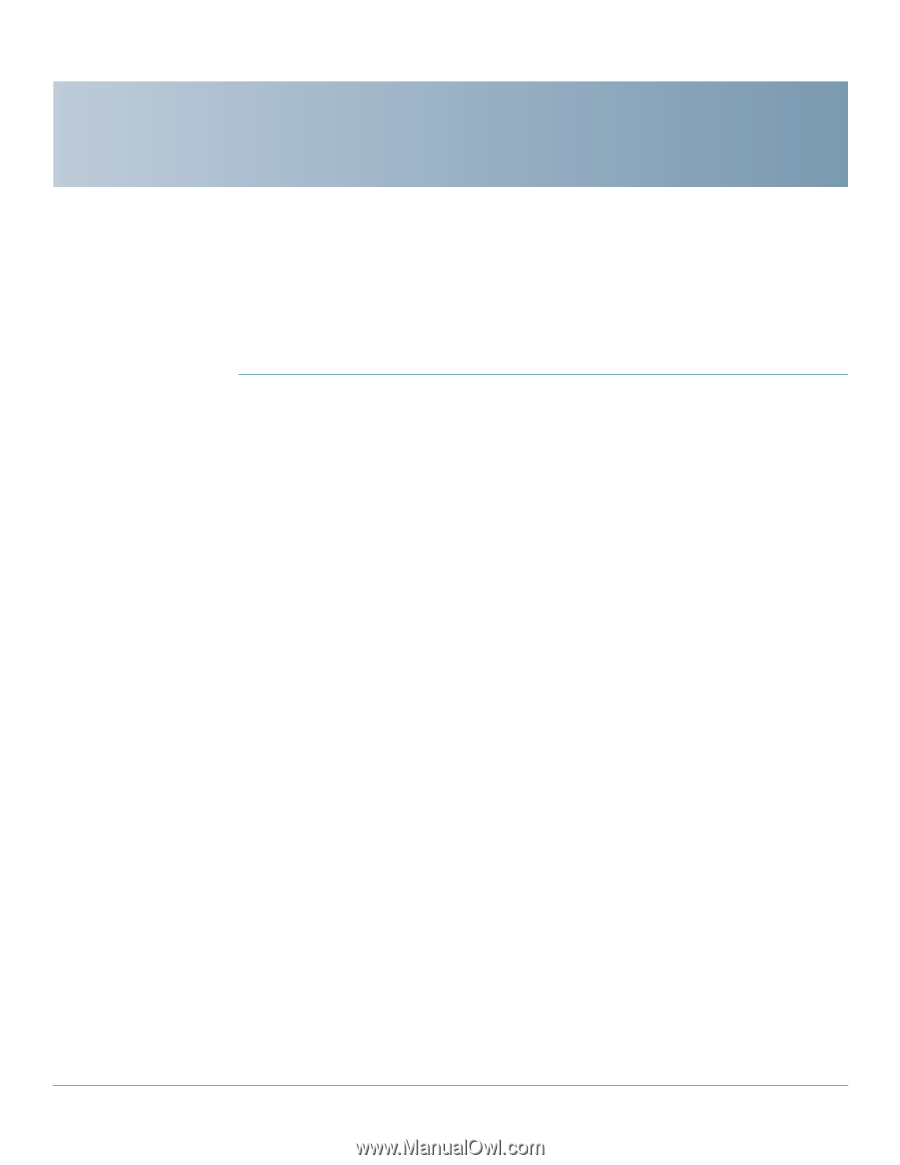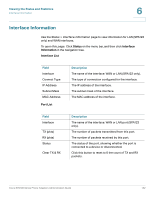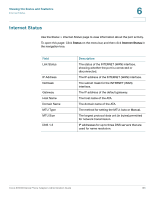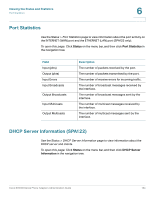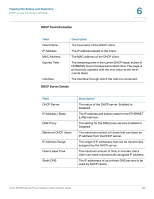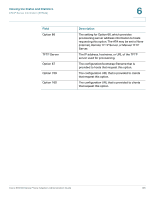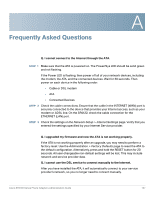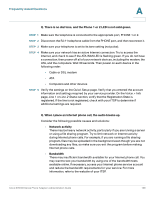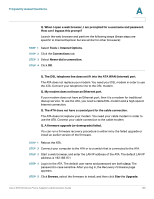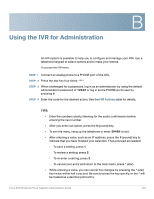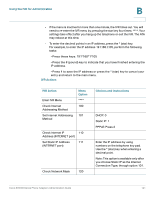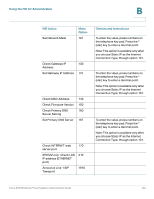Cisco SPA112 Administration Guide - Page 137
Frequently Asked Questions
 |
View all Cisco SPA112 manuals
Add to My Manuals
Save this manual to your list of manuals |
Page 137 highlights
A Frequently Asked Questions Q. I cannot connect to the Internet through the ATA. STEP 1 Make sure that the ATA is powered on. The Power/Sys LED should be solid green and not flashing. If the Power LED is flashing, then power off all of your network devices, including the modem, the ATA, and the connected devices. Wait for 30 seconds. Then power on each device in the following order: • Cable or DSL modem • ATA • Connected Devices STEP 2 Check the cable connections. Ensure that the cable in the INTERNET (WAN) port is securely connected to the device that provides your Internet access, such as your modem or ADSL line. On the SPA122, check the cable connection for the ETHERNET (LAN) port. STEP 3 Check the settings on the Network Setup > Internet Settings page. Verify that you entered the settings specified by your Internet Service provider. Q. I upgraded my firmware and now the ATA is not working properly. If the ATA is not working properly after an upgrade, you may need to perform a factory reset. Use the Administration > Factory Defaults page to reset the ATA to the default configuration. Alternatively, press and hold the RESET button for 20 seconds. All user-changeable non-default settings will be lost. This may include network and service provider data. Q. I cannot use the DSL service to connect manually to the Internet. After you have installed the ATA, it will automatically connect to your service provider's network, so you no longer need to connect manually. Cisco SPA100 Series Phone Adapters Administration Guide 137