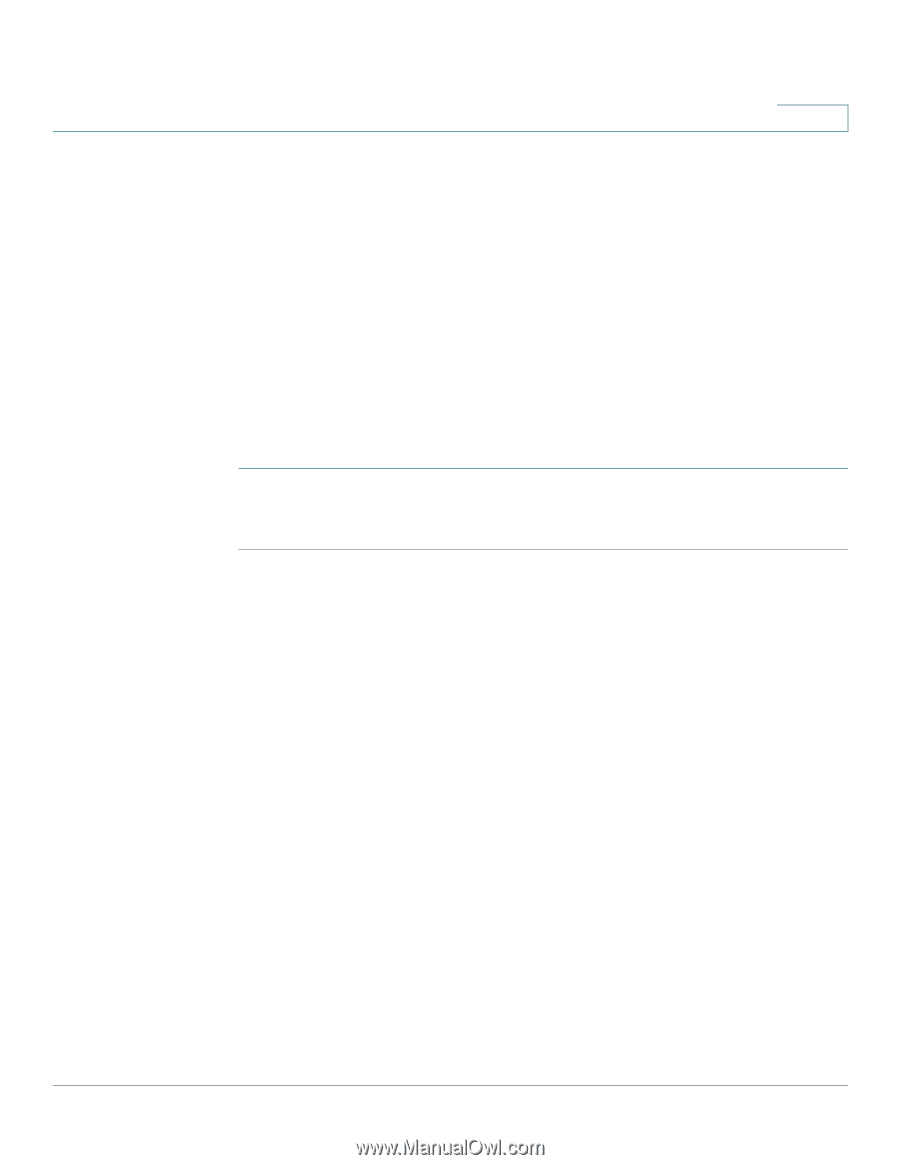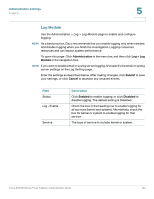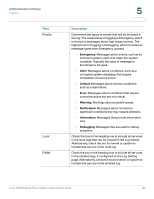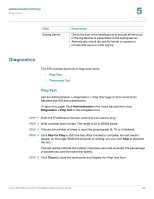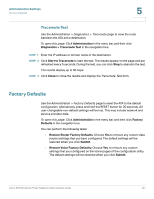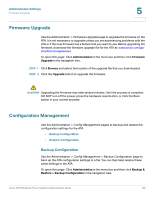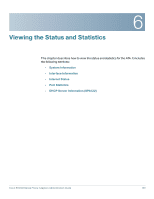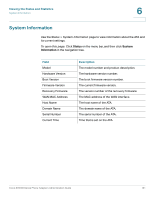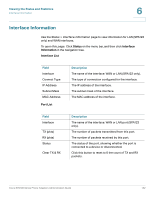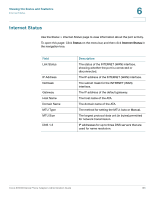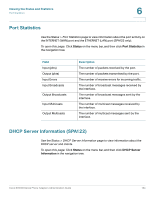Cisco SPA112 Administration Guide - Page 129
Restore Configuration, Reboot
 |
View all Cisco SPA112 manuals
Add to My Manuals
Save this manual to your list of manuals |
Page 129 highlights
Administration Settings Reboot 5 Click the Backup button to save the configuration information of the ATA. When the dialog box appears, choose a location where you want to save the .cfg file. Tip: Rename the file with a name that includes the date and time when you did the backup. Restore Configuration User the Administration > Config Management > Restore Configuration page to restore the ATA configuration settings from a previous backup. It is recommended that you back up your current configuration settings before you restore a configuration. To open this page: Click Administration in the menu bar, and then click Backup & Restore > Restore Configuration in the navigation tree. STEP 1 Click Browse to locate the .cfg file on your computer. STEP 2 Click Restore to restore the settings from the selected file. Reboot Use the Administration > Reboot page to power cycle the ATA (if necessary) from the configuration utility. Alternatively, accomplish this task by pressing the RESET button. To open this page: Click Administration in the menu bar, and then click Reboot in the navigation tree. Click the Reboot button to power cycle the ATA. When the warning message appears, read the information, and then click OK to reboot the ATA, or click Cancel to abandon the operation. The ATA and any connected devices will lose network connectivity during this operation. Cisco SPA100 Series Phone Adapters Administration Guide 129