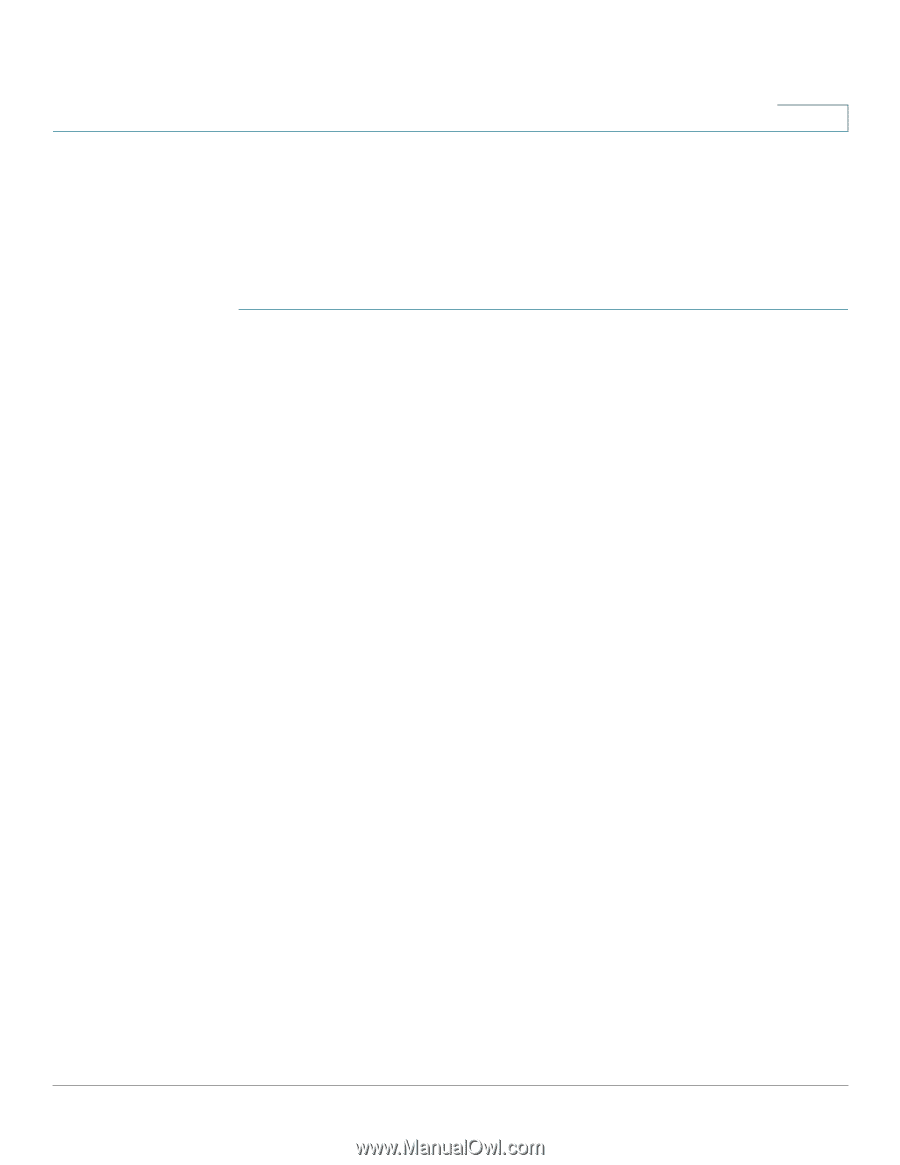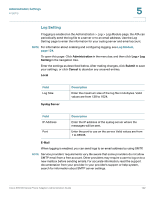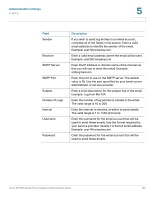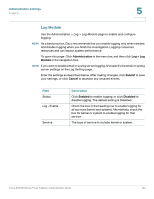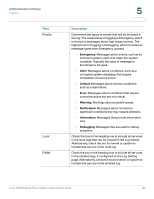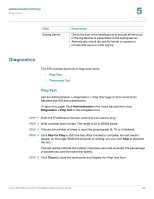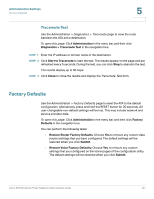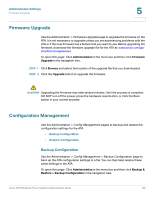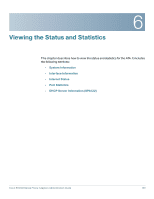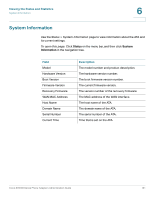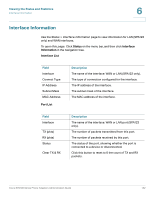Cisco SPA112 Administration Guide - Page 127
Traceroute Test, Factory Defaults
 |
View all Cisco SPA112 manuals
Add to My Manuals
Save this manual to your list of manuals |
Page 127 highlights
Administration Settings Factory Defaults 5 Traceroute Test Use the Administration > Diagnostics > Traceroute page to view the route between the ATA and a destination. To open this page: Click Administration in the menu bar, and then click Diagnostics > Traceroute Test in the navigation tree. STEP 1 Enter the IP address or domain name of the destination. STEP 2 Click Start to Traceroute to start the test. The results appear on the page and are refreshed every 5 seconds. During the test, you can click Stop to abandon the test. The results display up to 30 hops. STEP 3 Click Close to close the results and display the Traceroute Test form. Factory Defaults Use the Administration > Factory Defaults page to reset the ATA to the default configuration. Alternatively, press and hold the RESET button for 20 seconds. All user-changeable non-default settings will be lost. This may include network and service provider data. To open this page: Click Administration in the menu bar, and then click Factory Defaults in the navigation tree. You can perform the following tasks: • Restore Router Factory Defaults: Choose Yes to remove any custom data (router) settings that you have configured. The default settings will be restored when you click Submit. • Restore Voice Factory Defaults: Choose Yes. to remove any custom settings that you configured on the Voice pages of the configuration utility. The default settings will be restored when you click Submit. Cisco SPA100 Series Phone Adapters Administration Guide 127