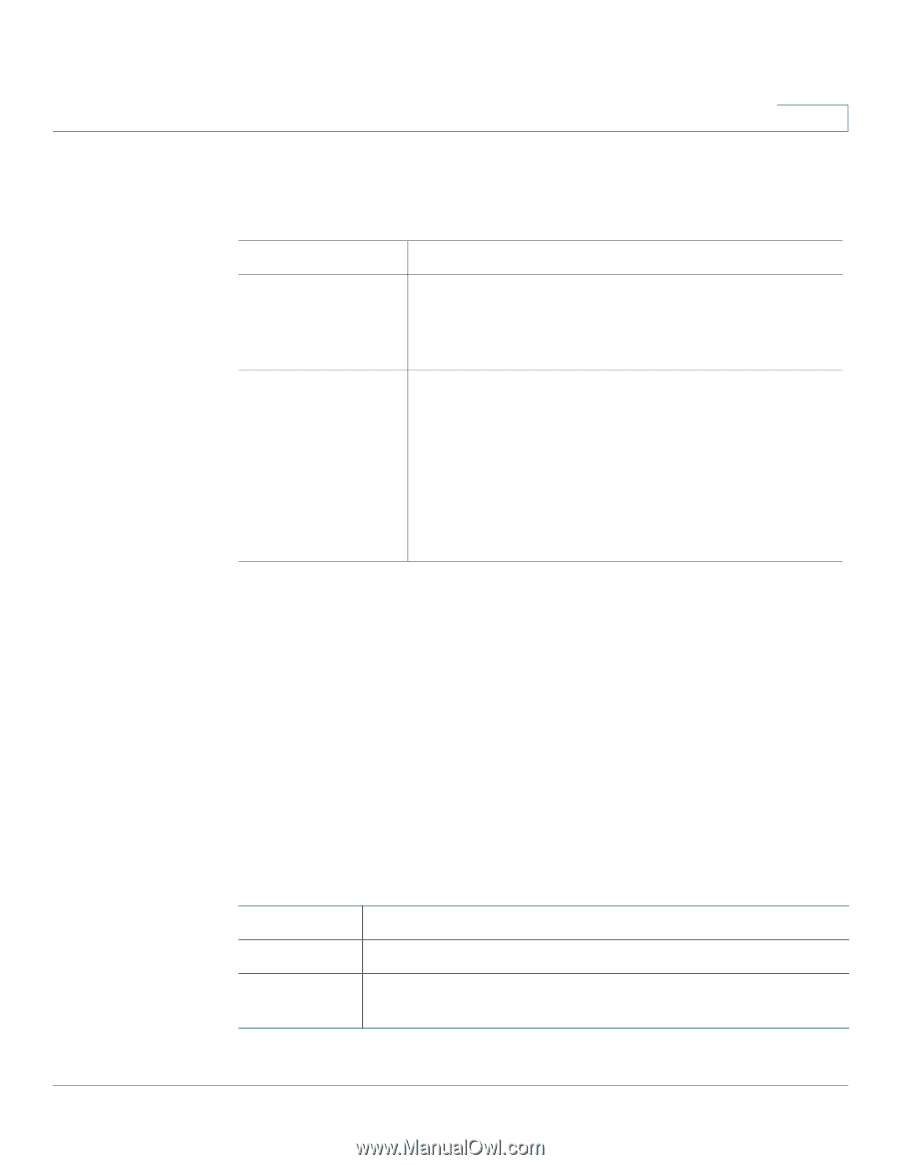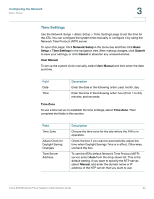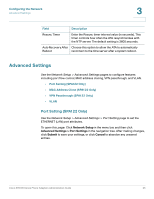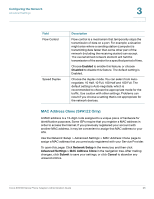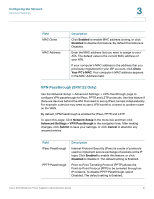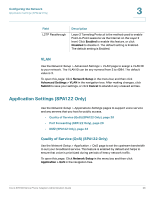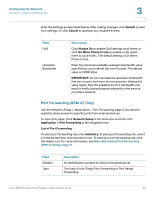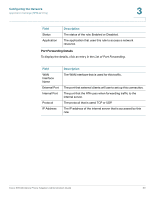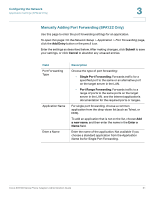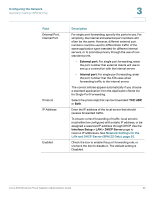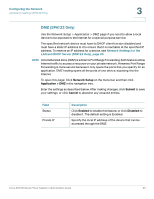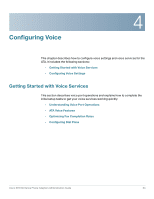Cisco SPA112 Administration Guide - Page 29
Port Forwarding (SPA122 Only), Submit, Cancel, Network Setup, Application > Port Forwarding
 |
View all Cisco SPA112 manuals
Add to My Manuals
Save this manual to your list of manuals |
Page 29 highlights
Configuring the Network Application Settings (SPA122 Only) 3 Enter the settings as described below. After making changes, click Submit to save your settings, or click Cancel to abandon any unsaved entries. Field QoS Upstream Bandwidth Description Click Always On to enable QoS settings at all times, or click On When Phone In Use to enable it only when there is voice traffic. The default setting is On When Phone In Use. Enter the maximum available upstream bandwidth value specified by your Internet Service Provider. The default value is 10000 kbps. IMPORTANT: Do not overstate the upstream bandwidth that you receive from your service provider. Setting this value higher than the available service bandwidth can result in traffic being dropped arbitrarily in the service provider's network. Port Forwarding (SPA122 Only) Use the Network Setup > Application > Port Forwarding page if you need to explicitly allow access to specific ports from external devices. To open this page: Click Network Setup in the menu bar, and then click Application > Port Forwarding in the navigation tree. List of Port Forwarding To add a port forwarding rule, click Add Entry. To edit a port forwarding rule, select it in the list and then click the pencil icon. To remove a port forwarding rule, click the delete icon. For more information, see Manually Adding Port Forwarding (SPA122 Only), page 31. Field Number Type Description An identification number for the port forwarding rule. The type of rule: Single Port Forwarding or Port Range Forwarding. Cisco SPA100 Series Phone Adapters Administration Guide 29