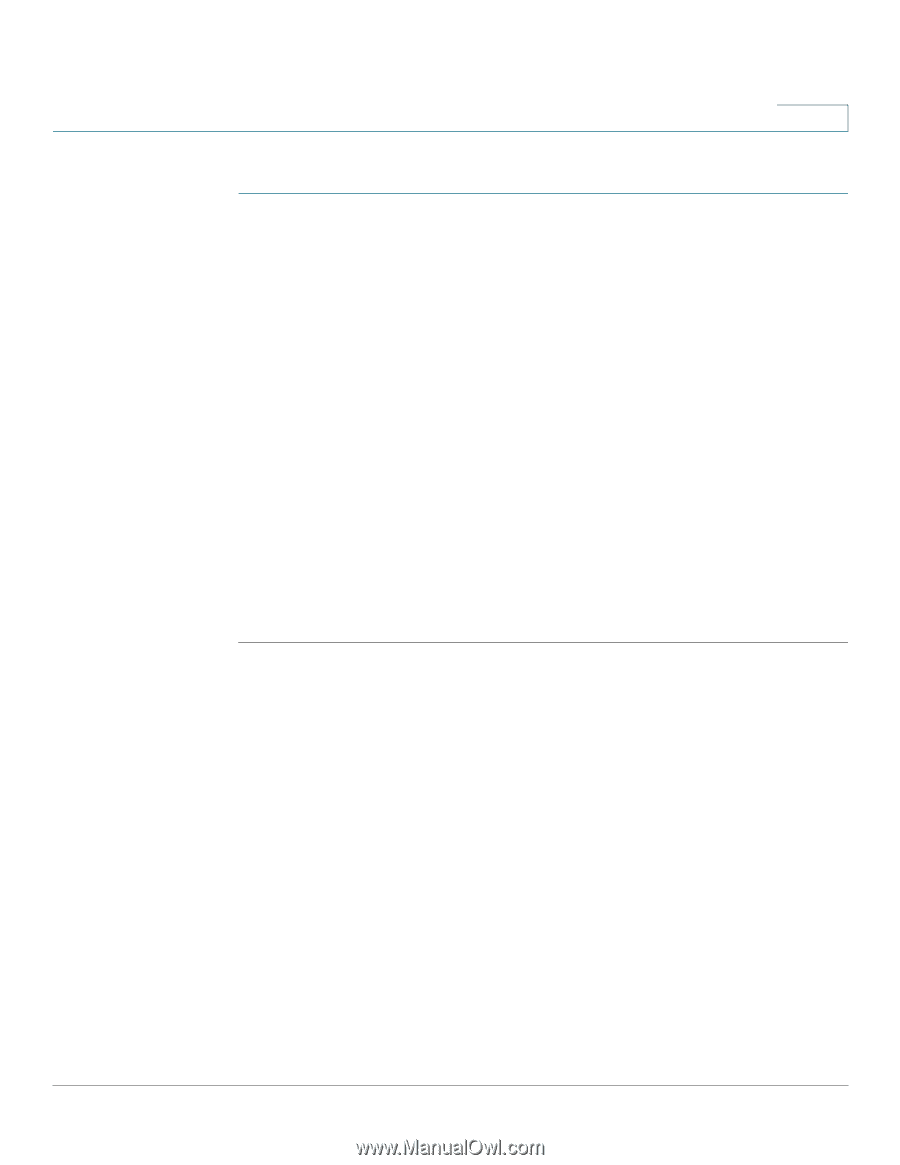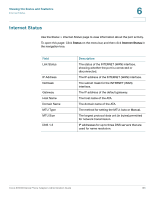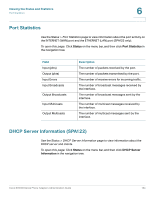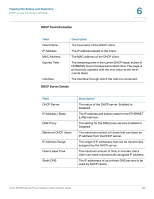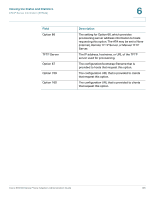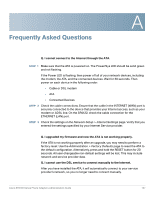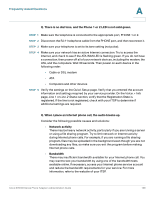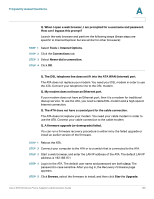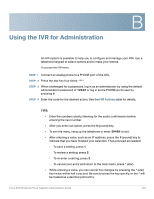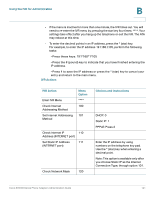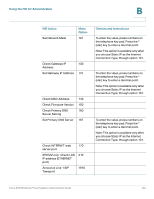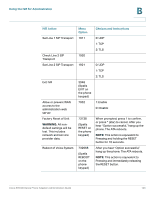Cisco SPA112 Administration Guide - Page 138
Q. When I place an Internet phone call, the audio breaks up., Network activity
 |
View all Cisco SPA112 manuals
Add to My Manuals
Save this manual to your list of manuals |
Page 138 highlights
Frequently Asked Questions A Q. There is no dial tone, and the Phone 1 or 2 LED is not solid green. STEP 1 Make sure the telephone is connected to the appropriate port, PHONE 1 or 2. STEP 2 Disconnect the RJ-11 telephone cable from the PHONE port, and then reconnect it. STEP 3 Make sure your telephone is set to its tone setting (not pulse). STEP 4 Make sure your network has an active Internet connection. Try to access the Internet, and check to see if the ATA WAN LED is flashing green. If you do not have a connection, then power off all of your network devices, including the modem, the ATA, and the computers. Wait 30 seconds. Then power on each device in the following order: • Cable or DSL modem • ATA • Computers and other devices STEP 5 Verify the settings on the Quick Setup page. Verify that you entered the account information and settings required by your service provider. On the Voice > Info page, Line 1 or Line 2 Status section, verify that the Registration State is registered. If the line is not registered, check with your ITSP to determine if additional settings are required. Q. When I place an Internet phone call, the audio breaks up. Consider the following possible causes and solutions: • Network activity There may be heavy network activity, particularly if you are running a server or using a file sharing program. Try to limit network or Internet activity during Internet phone calls. For example, if you are running a file sharing program, files may be uploaded in the background even though you are not downloading any files, so make sure you exit the program before making Internet phone calls. • Bandwidth There may insufficient bandwidth available for your Internet phone call. You may want to test your bandwidth by using one of the bandwidth tests available online. If necessary, access your Internet phone service account and reduce the bandwidth requirements for your service. For more information, refer to the website of your ITSP. Cisco SPA100 Series Phone Adapters Administration Guide 138