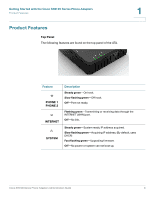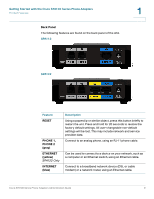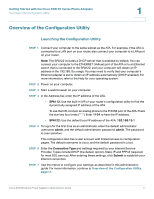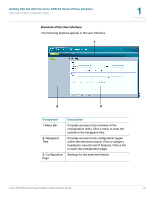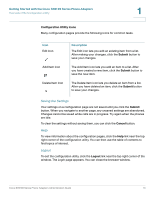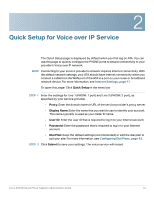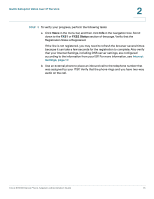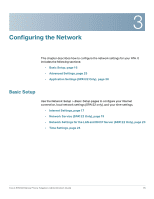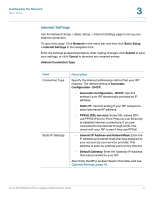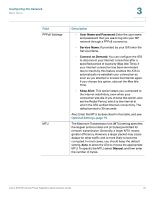Cisco SPA112 Administration Guide - Page 13
Getting Started with the Cisco SPA100 Series Phone Adapters, Description, Configuration Utility Icons
 |
View all Cisco SPA112 manuals
Add to My Manuals
Save this manual to your list of manuals |
Page 13 highlights
Getting Started with the Cisco SPA100 Series Phone Adapters Overview of the Configuration Utility 1 Configuration Utility Icons Many configuration pages provide the following icons for common tasks. Icon Edit Icon Add Item Icon Delete Item Icon Description The Edit icon lets you edit an existing item from a list. After making your changes, click the Submit button to save your changes. The Add Item icon lets you add an item to a list. After you have created a new item, click the Submit button to save the new item. The Delete Item icon lets you delete an item from a list. After you have deleted an item, click the Submit button to save your changes. Saving the Settings Your settings on a configuration page are not saved until you click the Submit button. When you navigate to another page, any unsaved settings are abandoned. Changes cannot be saved while calls are in progress. Try again when the phones are idle. To clear the settings without saving them, you can click the Cancel button. Help To view information about the configuration pages, click the Help link near the top right corner of the configuration utility. You can then use the table of contents to find topics of interest. Logout To exit the configuration utility, click the Logout link near the top right corner of the window. The Login page appears. You can close the browser window. Cisco SPA100 Series Phone Adapters Administration Guide 13