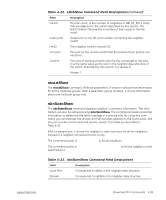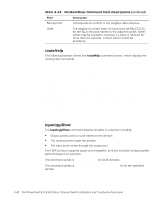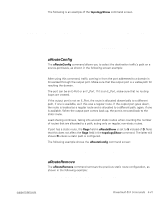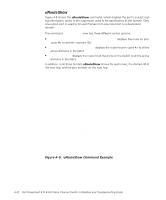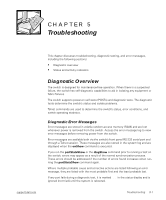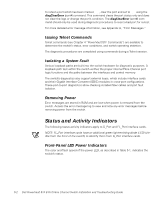Dell PowerVault 56F Dell PowerVault 51F 8-Port Fibre Channel Switch Insta - Page 106
Issuing Telnet Commands, Isolating a System Fault, Removing Power, Status and Activity Indicators
 |
View all Dell PowerVault 56F manuals
Add to My Manuals
Save this manual to your list of manuals |
Page 106 highlights
To retest a port which has been marked BAD, clear the port and set to OK using the diagClearError (port#) command. This command clears the port status only and does not clear the logs or change the port's condition. The diagClearError (port#) command should only be used during diagnostic procedures to reset a bad port for re-test. For more detailed error message information, see Appendix A, "Error Messages." Issuing Telnet Commands Telnet commands (see Chapter 4 "PowerVault 51F Commands") are available to determine the switch's status, error conditions, and switch operating statistics. The diagnostic procedures are completed using commands during a Telnet session. Isolating a System Fault Various loopback paths are built into the switch hardware for diagnostic purposes. A loopback path test within the switch verifies the proper internal Fibre Channel port logic functions and the paths between the interfaces and central memory. The switch's diagnostics also support external loops, which include interface cards and their Gigabit Interface Converter (GBIC) modules in cross-port configurations. These port-to-port diagnostics allow checking installed fiber cables and port fault isolation. Removing Power Error messages are stored in RAM and are lost when power is removed from the switch. Access the error message log to view and note any error messages before removing power from the switch. Status and Activity Indicators The following status activity indicators apply to G_Port and FL_Port interface cards. NOTE: FL_Port interface cards have an additional green light-emitting diode (LED) (visible from the front of the switch) to identify them from G_Port interface cards. Front-Panel LED Power Indicators The color and flash speed of the power LED, as described in Table 5-1, indicates the switch's status. 5-2 Dell PowerVault 51F 8-Port Fibre Channel Switch Installation and Troubleshooting Guide