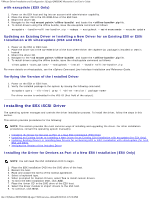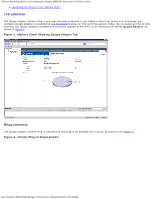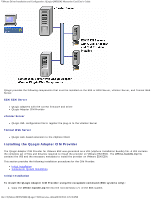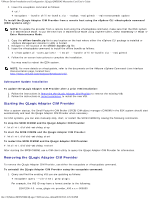Dell QLogic Family of Adapters QLogic QME8242 Mezzanine Card User's Guide - Page 43
Starting the QLogic Adapter CIM Provider, Subsequent Update Installation
 |
View all Dell QLogic Family of Adapters manuals
Add to My Manuals
Save this manual to your list of manuals |
Page 43 highlights
VMware Driver Installation and Configuration: QLogic QME8242 Mezzanine Card User's Guide 2. Issue the esxupdate command as follows: # cd / # esxupdate --bundle offline-bundle.zip --nodeps -nosigcheck --maintenancemode update To install the QLogic Adapter CIM Provider from a remote host using the vSphere CLI vihostupdate command (ESXi systems only): NOTE: To update the provider from a remote host using the vihostupdate command, make sure that the ESXi system is in Maintenance Mode. To put the ESXi host in Maintenance Mode using vSphere Client, select Inventory -> Host -> Enter Maintenance Mode. 1. Copy the offline-bundle.zip file to any location on the host where either the vSphere CLI package is installed or vSphere Management Assistant (vMA) is hosted. 2. Navigate to the location of the offline-bundle.zip file. 3. Issue the vihostupdate command to install the offline bundle as follows: # vihostupdate.pl --install --bundle offline-bundle.zip --nosigcheck 4. Follow the on-screen instructions to complete the installation. You may need to reboot the ESXi system. NOTE: For more details on vihostupdate, refer to the documents on the VMware vSphere Command-Line Interface Documentation page, located here: http://www.vmware.com/support/developer/vcli/ Subsequent Update Installation To update the QLogic Adapter CIM Provider after a prior VIB installation: 1. Follow the instructions in Removing the QLogic Adapter CIM Provider to remove the existing VIB. 2. Follow the instructions in Initial Installation to install the new VIB. Starting the QLogic Adapter CIM Provider After a system startup, the Small Footprint CIM Broker (SFCB) CIM object manager (CIMOM) in the ESX system should start automatically and load the QLogic Adapter CIM Provider when necessary. For ESX systems, you can also manually stop, start, or restart the SFCB CIMOM by issuing the following commands. To stop the SFCB CIMOM and the QLogic Adapter CIM Provider: # /etc/init.d/sfcbd-watchdog stop To start the SFCB CIMOM and the QLogic Adapter CIM Provider: # /etc/init.d/sfcbd-watchdog start To restart the SFCB CIMOM and the QLogic Adapter CIM Provider: # /etc/init.d/sfcbd-watchdog restart After starting the SFCB CIMOM, use a CIM client utility to query the QLogic Adapter CIM Provider for information. Removing the QLogic Adapter CIM Provider To remove the QLogic Adapter CIM Provider, use either the esxupdate or vihostupdate command. To uninstall the QLogic Adapter CIM Provider using the esxupdate command: 1. Query and find the existing VIB you are updating as follows: # esxupdate query --vib-view | grep qlogic For example, the VIB ID may have a format similar to the following: ESX/ESXi 4.0: cross_qlogic-nic-provider_400.x.x.x-000000 file:///T|/htdocs/NETWORK/QLogic/71922/en/vmw_di.htm[9/26/2012 4:25:36 PM]