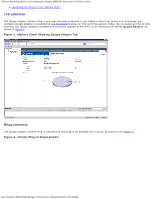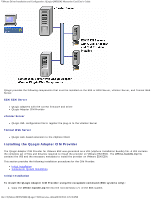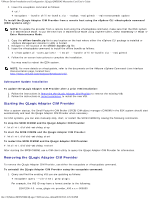Dell QLogic Family of Adapters QLogic QME8242 Mezzanine Card User's Guide - Page 44
Installing the QLogic Adapter vCenter Plug-in, > Host -> Enter Maintenance Mode
 |
View all Dell QLogic Family of Adapters manuals
Add to My Manuals
Save this manual to your list of manuals |
Page 44 highlights
VMware Driver Installation and Configuration: QLogic QME8242 Mezzanine Card User's Guide ESX/ESXi 4.1: cross_qlogic-nic-provider_410.x.x.x-000000 where x.x.x is the version number of the existing provider. 2. Remove the existing VIB as follows: # esxupdate remove -b To uninstall from a remote host using the vihostupdate command: NOTE: To uninstall the provider from a remote host using the vihostupdate command, make sure that the ESX/ESXi system is in Maintenance Mode. To put the ESX/ESXi host in Maintenance Mode using vSphere Client, select Inventory -> Host -> Enter Maintenance Mode. 1. From a console on the host where the vSphere CLI package is installed or vMA is hosted, query to find the Bulletin ID of the existing provider: # vihostupdate.pl --query\ For example, the Bulletin ID may have a format similar to the following: ESX/ESXi 4.0: QLGC_NIC_PROVIDER-ESX-4.0.0-qlogic-nic-provider-x.x.x ESX/ESXi 4.1: QLGC_NIC_PROVIDER-ESX-4.1.0-qlogic-nic-provider-x.x.x where x.x.x is the version number of the existing provider. 2. Remove the existing VIB as follows: # vihostupdate.pl --remove --bulletin NOTE: For more details on vihostupdate, refer to the documents on the VMware vSphere Command-Line Interface Documentation page, located here: http://www.vmware.com/support/developer/vcli/ Installing the QLogic Adapter vCenter Plug-in To install the QLogic Adapter vCenter Plug-in: 1. Run the QLogic_Adapter_VI_Plugin_x_x_x.exe by either: Double-clicking the file name. Typing the name of the EXE on a command prompt. 2. Follow the instruction in the installer to complete the installation. Starting the QLogic Adapter vCenter Plug-in To start the QLogic Adapter vCenter Plug-in: 1. Start the VMware vSphere Client and connect to the vCenter Server by entering the IP address or name, user name, and password, and then clicking the Login button. 2. If the Security Warning dialog box appears, click Ignore to use the current SSL certificate. If you start and connect the vSphere Client directly to an ESX/ESXi server, the vCenter plug-in does not show up. If you have not already done so, create a data center and add the ESX server. 3. In the left pane, select the IP address of the VMware server. 4. In the right pane, click the QLogic Adapter tab to view the Web page. The vCenter plug-in retrieves the adapter information from the server. NOTE: If the server does not have the QLogic Adapter CIM Provider and adapters installed, or if the vCenter Plug-in installation and registration was not successful, the QLogic Adapter tab is not shown. Removing the QLogic Adapter vCenter Plug-in To remove the QLogic Adapter vCenter Plug-in: 1. In the Windows Control Panel, select Add or Remove Programs. file:///T|/htdocs/NETWORK/QLogic/71922/en/vmw_di.htm[9/26/2012 4:25:36 PM]