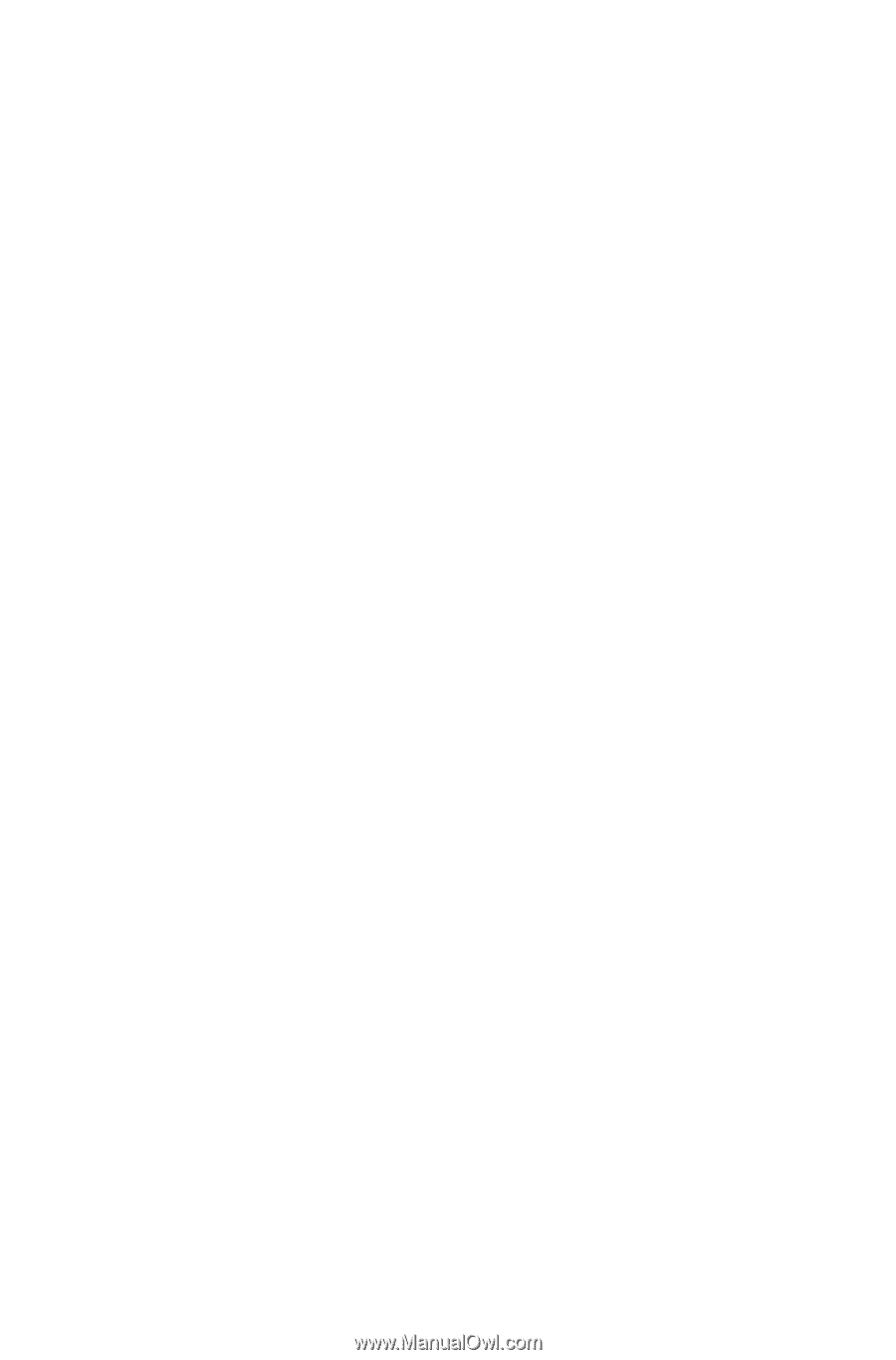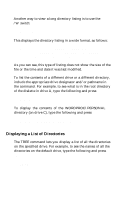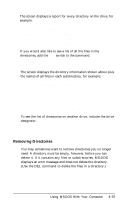Epson Apex 200 User Manual - Page 100
Formatting Diskettes With One Diskette Drive (No Hard Disk), Enter, Enter
 |
View all Epson Apex 200 manuals
Add to My Manuals
Save this manual to your list of manuals |
Page 100 highlights
Formatting Diskettes With One Diskette Drive (No Hard Disk) If your computer has only one diskette drive and no hard disk, follow this procedure to format a diskette: 1. Insert the working copy of your MS-DOS Startup diskette in drive A. 2. When you see the A> prompt, type the following and press Enter: FORMAT A: You see this prompt: Insert new diskette for drive A: and strike ENTER when ready 3. Remove the MS-DOS Startup diskette and insert the diskette you want to format into the drive. Press Enter to start formatting. When the diskette is formatted, you see a message similar to this: Format complete 1213952 bytes total disk space 1213952 bytes available on disk Format another (Y/N)? 4. At this point, you can either format another diskette by pressing Y and Enter, or return to the MS-DOS command prompt by pressing N and Enter. The formatted diskette is now ready to store data. Note You can also format diskettes for 360KB in your Apex computer. See the MS-DOS Reference Manual for information about options you can use with the FORMAT command.