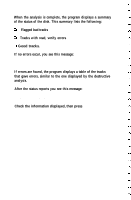Epson Apex 200 User Manual - Page 216
Creating the Extended Partition, System will now restart, Insert DOS diskette in drive A, FDISK
 |
View all Epson Apex 200 manuals
Add to My Manuals
Save this manual to your list of manuals |
Page 216 highlights
7. Press Y to use the maximum size for MS-DOS and press Enter. The screen displays the following message and prompt: System will now restart Insert DOS diskette in drive A: Press any key when ready ... 8. Press any key to restart the system (the Startup diskette is already in drive A). Your computer begins reloading MS-DOS. After the preliminary copyright information displays on the screen, the date prompt appears. 9. Press Enter twice to accept the displayed date and then the time. The system now recognizes the primary MS-DOS partition and you can access it as drive C. You still need to install MS-DOS on this drive with the SELECT command before you can use it. For instructions, see "Formatting the Primary Partition" below. Creating the Extended Partition If you have the Apex 200\40, you still have 8MB of disk space left over after creating the primary MS-DOS partition. Follow these steps to create an 8MB extended partition and designate it as drive D: 1. At the A> prompt, type FDISK and press Enter. The screen displays the FDISK options menu. 2. Press 1 to select the Create DOS partition option and press Enter.