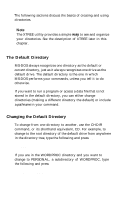Epson Apex 200 User Manual - Page 90
The Default Directory, CHDIR, CD PERSONAL
 |
View all Epson Apex 200 manuals
Add to My Manuals
Save this manual to your list of manuals |
Page 90 highlights
The following sections discuss the basics of creating and using directories. Note The XTREE utility provides a simple way to see and organize your directories. See the description of XTREE later in this chapter. The Default Directory MS-DOS always recognizes one directory as the default or current directory, just as it always recognizes one drive as the default drive. The default directory is the one in which MS-DOS performs your commands, unless you tell it to do otherwise. If you want to run a program or access a data file that is not stored in the default directory, you can either change directories (making a different directory the default) or include a pathname in your command. Changing the Default Directory To change from one directory to another, use the CHDIR command, or its shorthand equivalent, CD. For example, to change to the root directory of the default drive from anywhere in the directory tree, type the following and press Enter: CHDIR \ If you are in the WORDPROC directory and you want to change to PERSONAL, a subdirectory of WORDPROC, type the following and press Enter: CD PERSONAL