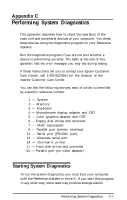Epson Apex 200 User Manual - Page 168
Even if you have both monochrome and color display, and back panels., adapter cards installed
 |
View all Epson Apex 200 manuals
Add to My Manuals
Save this manual to your list of manuals |
Page 168 highlights
Type the number of the item you wish to add and press Enter. That item then disappears from the Additional DEVICE LIST on the screen. You can add as many devices as necessary. When you finish adding devices, press 0 followed by Enter to return to the Modify DEVICE LIST menu. Note Even if you have both monochrome and color display adapter cards installed, you can test only the monitor that is currently selected by the color/mono switches on the front and back panels. To remove a device from the list, press 2 and Enter. The screen displays the current DEVICE LIST and the prompt: Enter the number of the item to delete: Type the number of the item you wish to delete and press Enter. That item then disappears from the DEVICE LIST on the screen. You can delete as many devices as necessary. When the DEVICE LIST is correct, press 0 and then Enter. The program returns to the Modify DEVICE LIST menu. When you have finished adding or deleting devices and are back to the Modify DEVICE LIST menu, press 0 and then Enter again. The screen displays the modified DEVICE LIST for a final check. If the list is correct, press Y and Enter. Do not press 0 to exit to the OPERATION MENU. You are now ready to select a test.