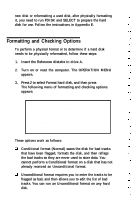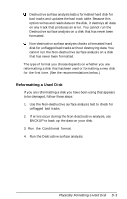Epson Apex 200 User Manual - Page 203
Reformatting a Used Disk, Use the Non-destructive surface analysis test to check
 |
View all Epson Apex 200 manuals
Add to My Manuals
Save this manual to your list of manuals |
Page 203 highlights
Destructive surface analysis tests a formatted hard disk for bad tracks and updates the bad track table. Because this option writes and reads data on the disk, it destroys all data on any track that produces an error. You cannot run the Destructive surface analysis on a disk that has never been formatted. Non-destructive surface analysis checks a formatted hard disk for unflagged bad tracks without destroying data. You cannot run the Non-destructive surface analysis on a disk that has never been formatted. The type of format you choose depends on whether you are reformatting a disk that has been used or formatting a new disk for the first time. (See the recommendations below.) Reformatting a Used Disk If you are reformatting a disk you have been using that appears to be damaged, follow these steps: 1. Use the Non-destructive surface analysis test to check for unflagged bad tracks. 2. If errors occur during the Non-desctructive analysis, use BACKUP to back up the data on your disk. 3. Run the Conditional format. 4. Run the Destructive surface analysis. Physically Formatting a Hard Disk D-3