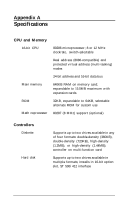Epson Apex 200 User Manual - Page 146
Printer Problems
 |
View all Epson Apex 200 manuals
Add to My Manuals
Save this manual to your list of manuals |
Page 146 highlights
2. Some programs work at only one operating speed. Your computer can run at either 8 MHz or 12 MHz. Check your software manual to see if your application program must run at the slower speed and change the CPU operating speed if necessary. See "Changing the Operating Speed" in Chapter 3 for instructions. 3. If you have entered an MS-DOS command that you want to stop, there are special key combinations you can type to signal MS-DOS to stop what it is doing. These methods may also work in your application programs. To interrupt an MS-DOS command while it is executing, try one of the following commands: Hold down Ctrl and press C Hold down Ctrl and press Break. 4. An application program can occasionally lock the computer, making it unresponsive to the keyboard. If your computer does not respond when you type on the keyboard, you can reset it. Follow the instructions under "Resetting the Computer" in Chapter 3. Printer Problems Below are some general steps to follow if you are having difficulty with your printer. If the problem persists and you need more detailed information, check your printer manual. 1. If your printer does not work correctly immediately after you install it, check that the printer has power and is properly connected to the computer. Check Chapter 1 of this manual or your printer manual for instructions on how to connect your printer to the computer. Also make sure your printer has paper in it, since many printers cannot operate without paper.