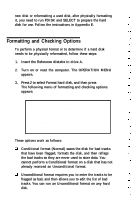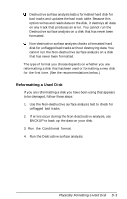Epson Apex 200 User Manual - Page 204
Formatting a New Disk, Starting the Formatting Process
 |
View all Epson Apex 200 manuals
Add to My Manuals
Save this manual to your list of manuals |
Page 204 highlights
Formatting a New Disk Many hard disk drives are supplied with a list of bad tracks but without the bad tracks flagged on the disk. Other hard disks are supplied with the bad tracks already flagged. If you are formatting a new hard disk that may not have been formatted, follow these steps: 1. Run the Conditional format to see if the disk has been formatted. If you see the message "This drive has unflagged error(s) or is unformatted," you need to run the Unconditional format; go on to step 2. If these messages do not appear and you see a count of the flagged tracks and good tracks, do the following: If the count of flagged bad tracks matches the number of bad tracks on the list that came with the disk, the disk has been formatted properly and you do not need to do anything else. You can cancel formatting at this point. If the list of bad tracks provided with the disk contains bad tracks but the Conditional format does not detect any bad tracks, go on to step 2. 2. Cancel the Conditional format and run the Unconditional format to format the disk and flag the bad tracks manually. Starting the Formatting Process To begin formatting, type the number of the option you want and press Enter.