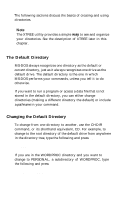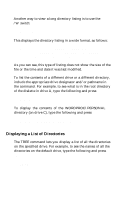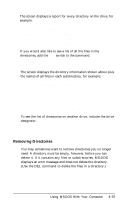Epson Apex 200 User Manual - Page 94
Creating Directories
 |
View all Epson Apex 200 manuals
Add to My Manuals
Save this manual to your list of manuals |
Page 94 highlights
Note MS-DOS provides several commands that make using pathnames easier: APPEND lets you set a search path for data files and executable files so MS-DOS knows where to find them even if you don't specify the drive and directory. PATH lets you specify a search path for commands and program files so you don't have to type a full pathname every time you want to run an application program or an MS-DOS command. SUBST lets you substitute a drive letter for a directory path, which is convenient if you frequently type long pathnames. See your MS-DOS Reference Manual for information on these helpful commands. Creating Directories You use the MKDIR command to create directories in MS-DOS. For example, to create a LEDGER directory under your root directory, type the following and press Enter: MKDIR \LEDGER You can abbreviate the name of this command to MD. For example, to create a SALES directory under the LEDGER directory, type the following and press Enter: MD \LE DGE R\SALES If you are currently in the LEDGER directory, you could create the SALES subdirectory with this command: MD SALES In this case, you do not need to specify the path to the LEDGER directory because it is the default directory.