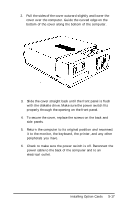Epson Apex 200 User Manual - Page 138
Monitor Problems, If you are using the MGA card in your computer, make sure
 |
View all Epson Apex 200 manuals
Add to My Manuals
Save this manual to your list of manuals |
Page 138 highlights
Monitor Problems If you are having difficulty with your monitor, check the following: 1. If there is no display on the screen, check that the monitor's power switch is on and that the power light on the monitor is lit. If the power switch is on but you still do not see anything on the screen, check the monitor's brightness and contrast controls. 2. If the power switch is on, but the power light is not, turn off the monitor's power, wait five seconds, and turn the power back on. Wait a few seconds to see if the screen displays any text. 3. If the monitor's power light still does not come on, check the electrical outlet for power. Turn off your monitor and unplug it from the wall outlet. Plug a lamp into the wall outlet, and turn it on to see if the outlet supplies power. 4. If you still do not see anything on the screen, make sure your monitor is connected to the computer properly. See "Connecting the Monitor" in Chapter 1 for more details. Also check the monitor manual for directions on connecting it to the computer. 5. If you are using the MGA card in your computer, make sure the two color/mono switches are set correctly for your monitor. One switch is on the front of the computer, and one is on the back. See "Connecting the Monitor" in Chapter 1 for instructions. Note Many monitors display in only one color (such as green or amber), but they are not necessarily monochrome monitors. If your monitor is not specifically a monochrome monitor, set the color/mono switch to color. Check the documentation that came with your monitor to verify which type it is.