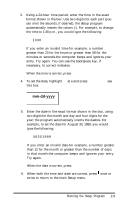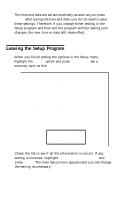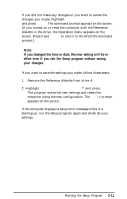Epson Apex 200 User Manual - Page 54
Special Keys on the Apex Keyboard, command prompt, and then change the speed.
 |
View all Epson Apex 200 manuals
Add to My Manuals
Save this manual to your list of manuals |
Page 54 highlights
WARNING You can change the speed while the computer is on, but do not change it while you are running a program. Complete your current operation, exit the program to the MS-DOS command prompt, and then change the speed. Special Keys on the Apex Keyboard Certain keys on your keyboard serve special functions when your computer is running application programs. The illustration below shows the Apex keyboard, and the table that follows describes the special keys. Key F1-F12 Tab Ctrl Shift Purpose Perform special functions within application programs. (Some keys also function with MS-DOS. See your MS-DOS Reference Manual for more information.) Moves the cursor one tab to the right in normal mode (and one tab to the left in shift mode when using some application programs). Works with other keys to perform special (control) functions, such as editing operations. Produces uppercase characters or the top symbols on the keys when used with the main character keys. Produces lowercase characters when Caps Lock is on.