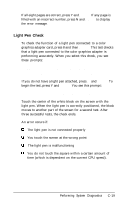Epson Apex 200 User Manual - Page 183
Light Pen Check
 |
View all Epson Apex 200 manuals
Add to My Manuals
Save this manual to your list of manuals |
Page 183 highlights
If all eight pages are correct, press Y and Enter. If any page is filled with an incorrect number, press N and Enter to display the error message. Light Pen Check To check the function of a light pen connected to a color graphics adapter card, press 8 and then Enter. This test checks that a light pen connected to the color graphics adapter is performing accurately. When you select this check, you see these prompts: Enter Y to start light pen check. Enter N to return to the menu. If you do not have a light pen attached, press N and Enter. To begin the test, press Y and Enter. You see this prompt: PLACE LIGHT PEN ON CENTER OF WHITE BLOCK Touch the center of the white block on the screen with the light pen. When the light pen is correctly positioned, the block moves to another part of the screen for a second test. After three successful tests, the check ends. An error occurs if: The light pen is not connected properly You touch the screen at the wrong point The light pen is malfunctioning You do not touch the square within a certain amount of time (which is dependent on the current CPU speed). Performing System Diagnostics C-19