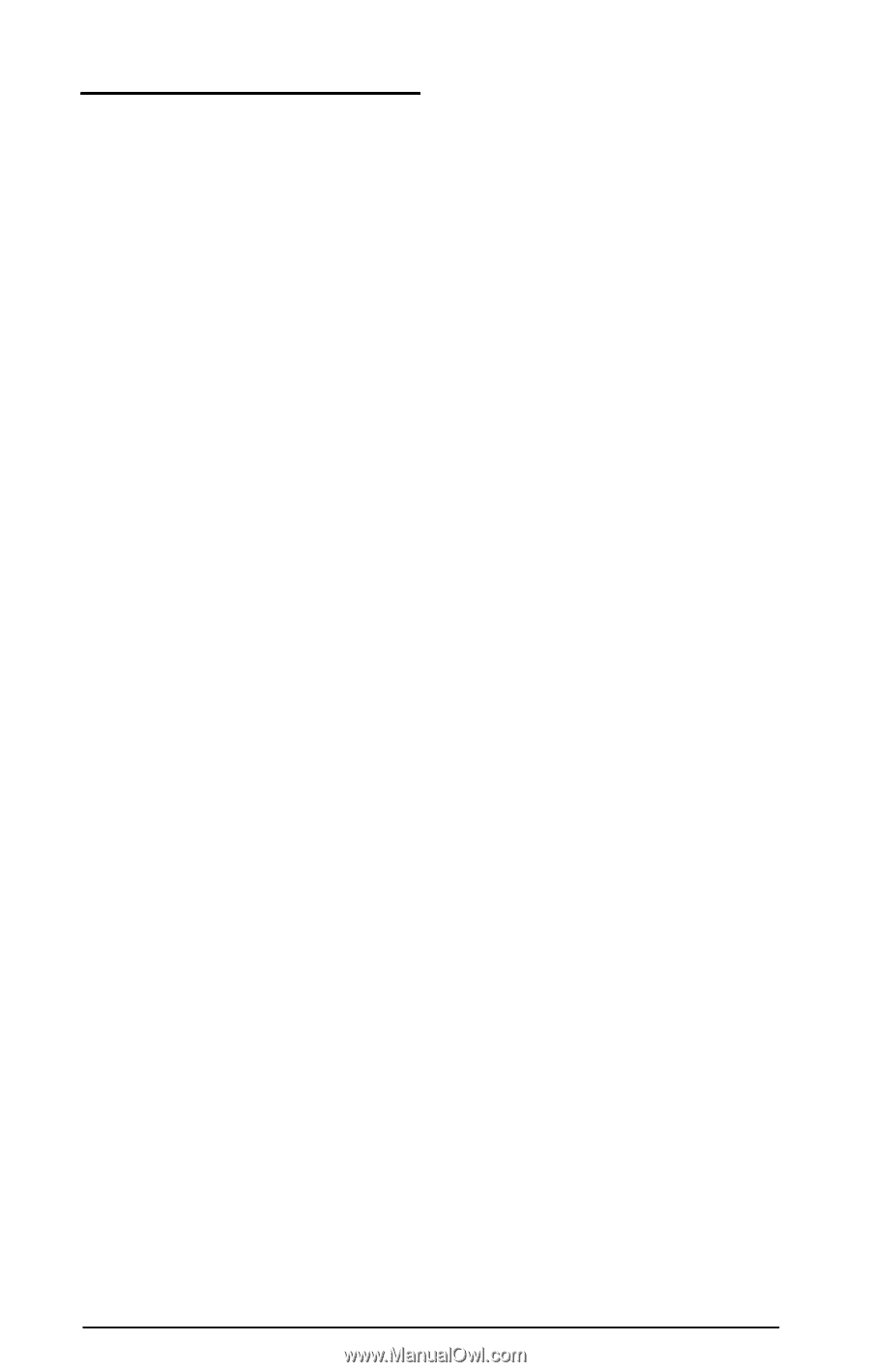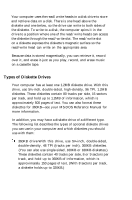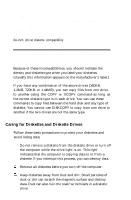Epson Apex 200 User Manual - Page 57
Resetting the Computer, RESET
 |
View all Epson Apex 200 manuals
Add to My Manuals
Save this manual to your list of manuals |
Page 57 highlights
Resetting the Computer Occasionally, you may want to stop what the computer is doing entirely and reload MS-DOS. This is called resetting the computer. You may need to do this if an error occurs and the computer does not respond to anything you type on the keyboard. However, resetting erases all data in the computer's memory that you have not stored, so reset your computer only if necessary. WARNING Do not reset the computer to exit a program unless you need to. Some application programs classify and store new data when you exit the program. If you reset the computer without properly exiting the program, you may lose data. There are three ways to reset. Because each is more powerful than the last, try them in the order listed here: 1. If you are using MS-DOS, hold down Ctrl and Alt and press the Del key. The screen should go blank for a moment and then the computer reloads MS-DOS. If this does not correct the problem, try the second method. 2. Press the RESET button on the front panel. This method works even when the keyboard does not respond to your commands. If this does not correct the problem, try the third method. 3. Remove any diskettes from the diskette drive. Turn off the computer and wait five seconds. Then turn the power back on. The computer loads MS-DOS and displays the MS-DOS prompt. Using Your Computer 3-5