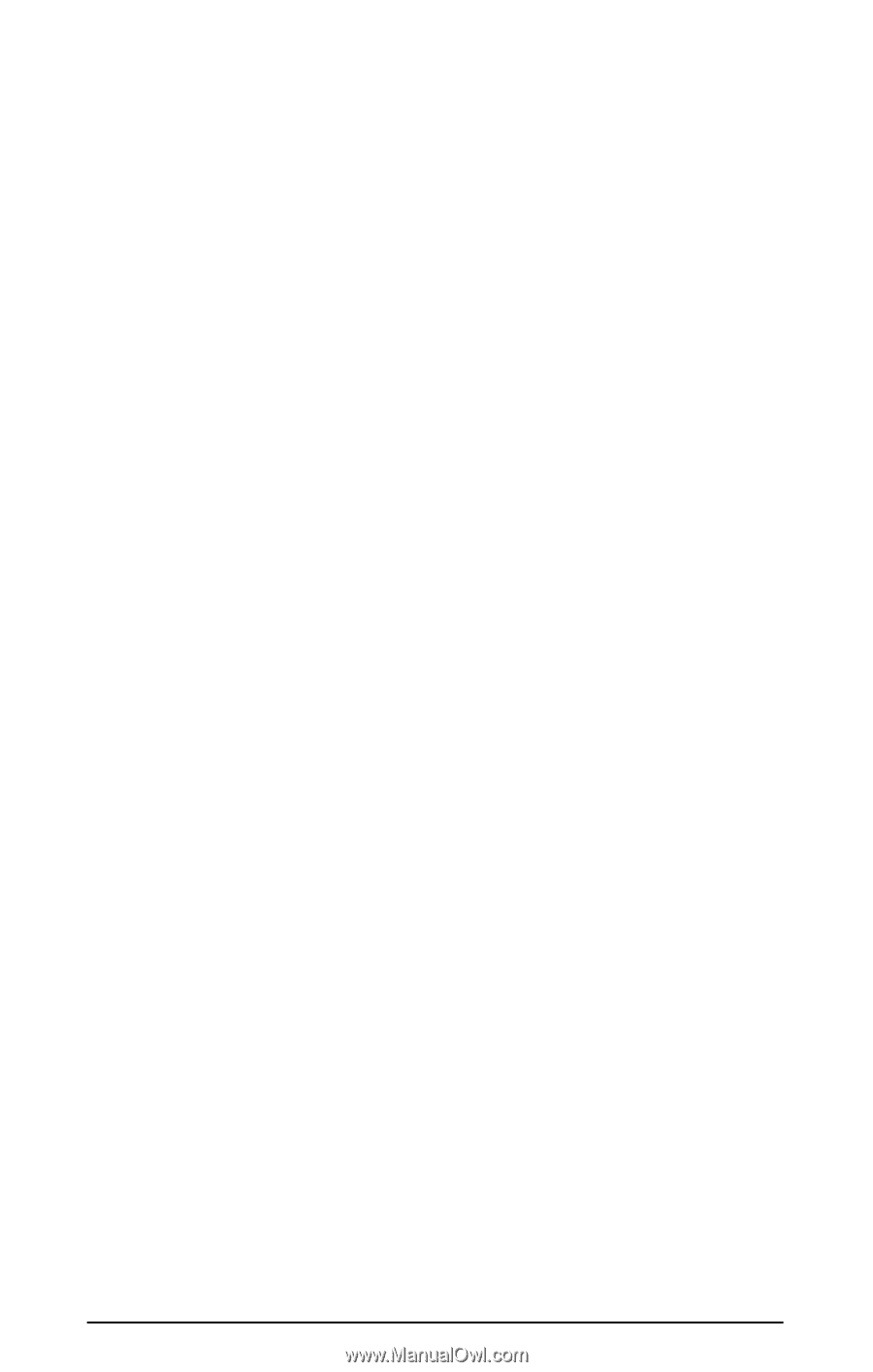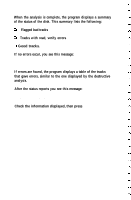Epson Apex 200 User Manual - Page 217
Extended Partition Created, No logical drives defined
 |
View all Epson Apex 200 manuals
Add to My Manuals
Save this manual to your list of manuals |
Page 217 highlights
3. Press 2 to select the Create Extended DOS partition option and press Enter. The screen displays the following prompt: Total disk space is 1021 cylinders. Maximum space available for partition is 252 cylinders. Enter partition size ........ [252] 4. Press Enter to accept the partition size. The screen displays the following message: Extended Partition Created The screen also displays information about the partitions you have created. 5. Press ESC to return to the FDISK Options menu. FDISK automatically displays the Create Logical DOS Drive(s) option and a message similar to this: No logical drives defined Total partition size is 252 cylinders. Maximum space for logical drive is 252 cylinders. Enter logical drive size .... [252] 6. Press Enter to accept the logical drive size. FDISK creates a logical drive for the extended partition and designates it as drive D. 7. Press ESC twice. The screen displays the following message and prompts: System will now restart Insert DOS diskette in drive A: Press any key when ready ... Preparing a Hard Disk for Use E-5