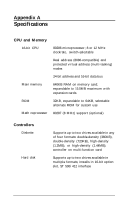Epson Apex 200 User Manual - Page 147
Option Card Problems, Try running the Parallel Port Printer Interface Check if
 |
View all Epson Apex 200 manuals
Add to My Manuals
Save this manual to your list of manuals |
Page 147 highlights
2. Check the printer manual for the printer's correct DIP switch or control panel settings. These settings help a printer communicate properly with the computer. 3. If your printer is properly set up but is still not functioning, test it from the MS-DOS level. When the MS-DOS command prompt (such as C : \>) is showing on the screen, press PrtSc. This should print the contents of the screen on your printer. If it does not, you may need to change the internal setting of the computer's parallel port (or serial port for a serial printer). To make this change, use the MS-DOS MODE command or the MENU utility. See your printer manual and the MS-DOS Reference Manual for more information. 4. Many application programs (such as word processors) must be set up properly before they can use a printer. Check your application program manual to see what customization is required. 5. Try running the Parallel Port (Printer Interface) Check if you have a parallel printer, or the Serial Port (RS-232C) Check if you have a serial printer. These diagnostics checks are described in Appendix C of this manual. If the diagnostics test indicates an error, contact the place where you bought the printer. Option Card Problems If you install an option card and it is not functioning correctly, check the following: 1. Is the option card installed correctly? Check the installation procedure described in Chapter 5 and also see the instructions that come with the option card. The most common problem with option cards is a loose connection. Make sure the option card is well-seated in its slot. Troubleshooting 6-13