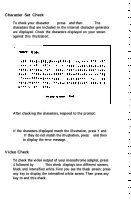Epson Apex 200 User Manual - Page 175
Monochrome Adapter Check, Attribute Check, Is the display correct Y/N?
 |
View all Epson Apex 200 manuals
Add to My Manuals
Save this manual to your list of manuals |
Page 175 highlights
If an error occurs during any of these tests, record the error code and message, or print them out. Then contact your Customer Care Center. When you finish running the monochrome adapter check, press 0 and Enter to return to the DEVICE LIST. Monochrome Adapter Check To check the monochrome adapter, press 1 and then Enter. The computer checks the video RAM (display memory) on the display adapter by writing certain data to memory, then reading it back and comparing it to the written data. It also tests the video enable signal of the display controller chip. Attribute Check To check the display attributes of the adapter card, press 2 and then Enter. A series of messages are displayed showing examples of all the possible display attributes (normal intensity, high intensity, blinking, reversed characters, and underlining). Check the information displayed on your screen, and then respond to the prompt: Is the display correct (Y/N)? Press Y and then Enter if the display is correct. If the display attributes are not correct, adjust the brightness and contrast on your display monitor. If they are still incorrect, press N and Enter. Contact your Customer Care Center to make sure that your monitor is able to display all the attributes available and to ensure that your monitor cable is not damaged. Performing System Diagnostics C-11