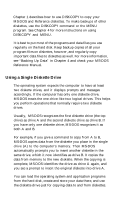Epson Apex 200 User Manual - Page 68
Using a Single Diskette Drive, DISKCOPY and MENU.
 |
View all Epson Apex 200 manuals
Add to My Manuals
Save this manual to your list of manuals |
Page 68 highlights
Chapter 1 describes how to use DISKCOPY to copy your MS-DOS and Reference diskettes. To make backups of other diskettes, use the DISKCOPY command or the MENU program. See Chapter 4 for more instructions on using DISKCOPY and MENU. It is best to put most of the programs and data files you use regularly on the hard disk. Keep backup copies of all your program files on diskettes, however, and regularly copy important data files to diskettes as well. For more information, see "Backing Up Data" in Chapter 4 and check your MS-DOS Reference Manual. Using a Single Diskette Drive The operating system expects the computer to have at least two diskette drives, and it displays prompts and messages accordingly. If the computer has only one diskette drive, MS-DOS treats the one drive like two logical drives. This helps you perform operations that normally require two diskette drives. Usually, MS-DOS recognizes the first diskette drive (the top drive) as drive A and the second diskette drive as drive B. If you have only one diskette drive, MS-DOS recognizes it as both A and B. For example, if you give a command to copy from A to B, MS-DOS copies data from the diskette you place in the single drive (A) to the computer's memory. Then MS-DOS automatically prompts you to insert another diskette in the same drive, which it now identifies as drive B. It copies the data from memory to the new diskette. When the copying is complete, MS-DOS identifies the drive as drive A again, and you see a prompt to insert the original diskette into drive A. You can load the operating system and application programs from the hard disk, create and store your data there, and use the diskette drive just for copying data to and from diskettes.