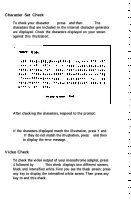Epson Apex 200 User Manual - Page 173
Enter., Num Lock, Caps Lock, Scroll Lock, KEYBOARD SELECT MENU
 |
View all Epson Apex 200 manuals
Add to My Manuals
Save this manual to your list of manuals |
Page 173 highlights
KEYBOARD SELECT MENU 1 - US ASCII 2 - United Kingdom 3 - French 4 - German 5 - Italian 6 - Spanish 0 - Exit Enter selection number: Type the number of your keyboard layout, then press Enter. You can exit the keyboard test by pressing 0 and Enter. After you select a keyboard layout, the program displays the layout on the screen. Press each key on the keyboard to make sure the corresponding character is displayed on the screen. If the character displayed on the screen does not match the key you pressed, there is a problem with your keyboard. Test each key. The status of the Num Lock, Caps Lock, and Scroll Lock indicators is shown on the upper right side of the keyboard layout. These messages appear on the screen: KEYBOARD CHECK Press Y followed by ENTER to exit. Press N followed by ENTER if screen and keyboard do not match. If all the keys function correctly and match the characters displayed, press Y and then Enter. Performing System Diagnostics C-9