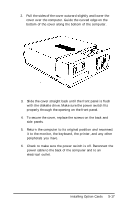Epson Apex 200 User Manual - Page 137
Keyboard Problems, Num Lock
 |
View all Epson Apex 200 manuals
Add to My Manuals
Save this manual to your list of manuals |
Page 137 highlights
4. If your computer still does not respond, you can reset it. Follow the instructions in Chapter 3 for resetting your computer. 5. If resetting the computer does not solve the problem, turn it off, wait at least five seconds, and turn the computer on again. This procedure causes the computer to load MS-DOS and display the MS-DOS command prompt. If you do not have a hard disk, insert the working copy of the Startup diskette in drive A before turning on the computer. Keyboard Problems If you are having trouble with the keyboard, check the following: 1. If a keyboard error is displayed on the screen when you turn on or reset the computer, make sure the keyboard is securely connected to the computer. See "Connecting the Keyboard" in Chapter 1 for instructions. 2. If nothing happens when you type on the keyboard, see the previous section ("The Computer Does Not Respond"). 3. If the arrow keys are not working properly, the Num Lock function may be on. When Num Lock is on, the numeric/ cursor keys on the numeric keypad work only as numbers. See if the Num Lock indicator on the upper right comer of the keyboard is illuminated; if it is, press the Num Lock key to turn off the function. Troubleshooting 6-3