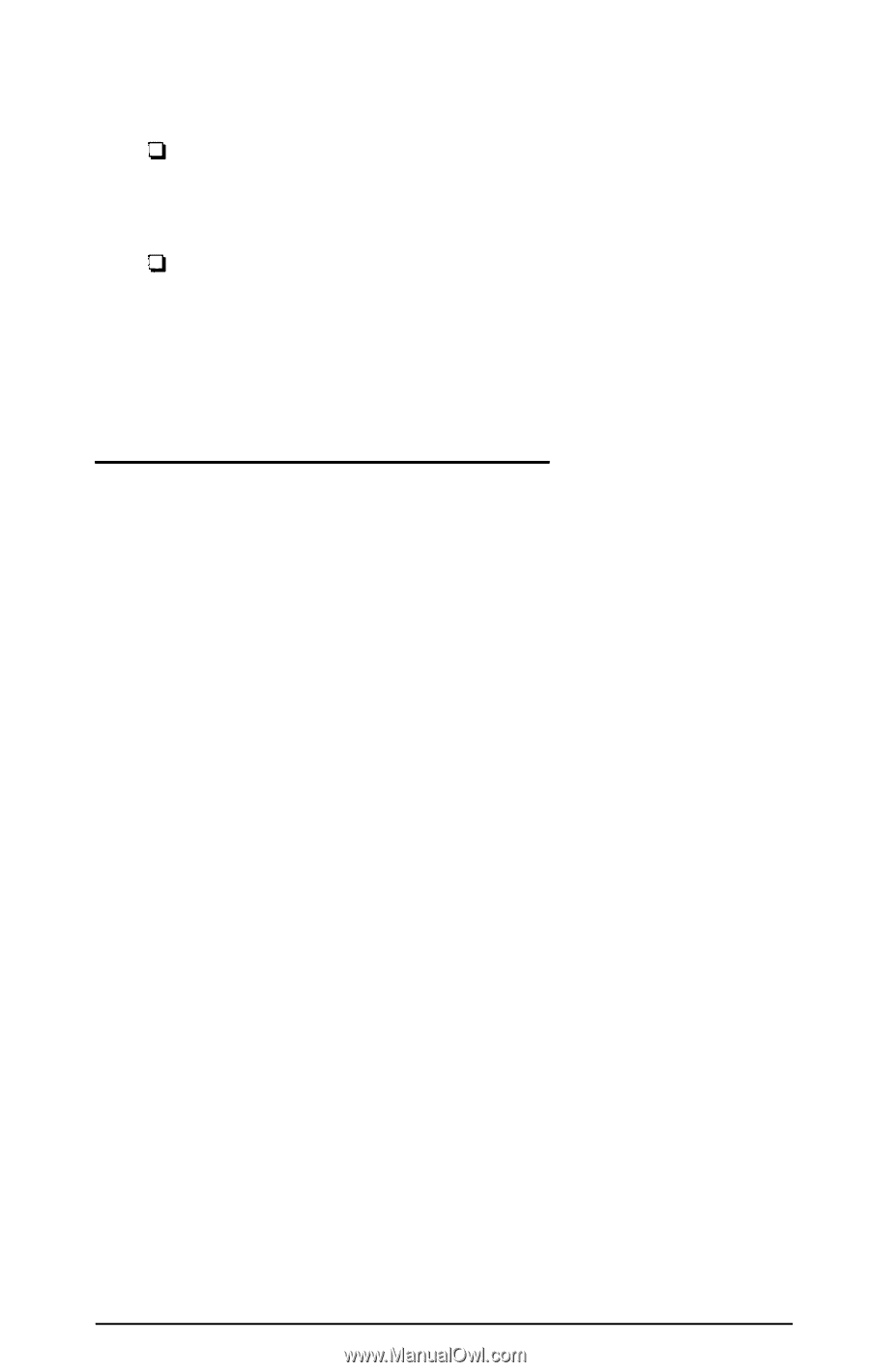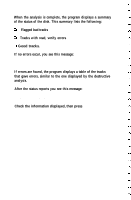Epson Apex 200 User Manual - Page 215
Creating the MS-DOS Partition
 |
View all Epson Apex 200 manuals
Add to My Manuals
Save this manual to your list of manuals |
Page 215 highlights
The instructions in this appendix describe how to: Create a primary partition of 20MB if you have the Apex 200\20, or a primary partition of 32MB if you have the Apex 200\40. Create an extended partition on the Apex 200\40 of 8MB. If you prefer to create a primary and extended partition of different sizes, see the instructions for FDISK in your MS-DOS Reference Manual. Creating the MS-DOS Partition Follow the steps below to create a primary partition on your hard disk for MS-DOS. On the Apex 200\20, the primary partition created is 20MB. On the Apex 200\40, the primary partition created is 32MB. 1. Insert the working copy of your MS-DOS Startup diskette in drive A. 2. Turn on or reset the computer. 3. After MS-DOS is loaded, press Enter twice to accept the time and date prompts. 4. At the A> prompt, type FDISK and press Enter. The screen displays the FDISK options menu. 5. Press 1 to select the Create DOS partition option and press Enter. 6. Press 1 to select the Create Primary DOS partition option and press Enter. The screen displays the following prompt: Do you wish to use the maximum size for a DOS partition and make the DOS partition active (Y/N)....? [Y] Preparing a Hard Disk for Use E-3