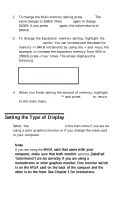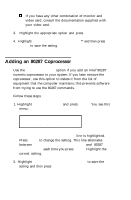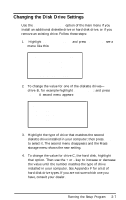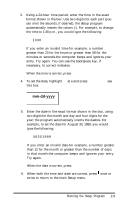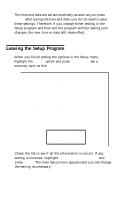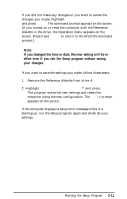Epson Apex 200 User Manual - Page 49
Enter., Enter. You, Dmm-dd-yyyy
 |
View all Epson Apex 200 manuals
Add to My Manuals
Save this manual to your list of manuals |
Page 49 highlights
3. Using a 24-hour time period, enter the time in the exact format shown in the box. Use two digits for each part (you can omit the seconds, if desired); the Setup program automatically inserts the colons (:). For example, to change the time to 1:30 p.m., you would type the following: 1330 If you enter an invalid time-for example, a number greater than 23 for the hours or greater than 59 for the minutes or seconds-the computer beeps and ignores your entry. Try again. You can use the backspace key, if necessary, to correct mistakes. When the time is correct, press Enter. 4. To set the date, highlight D at e and press Enter. You see this box: mm-dd-yyyy - 5. Enter the date in the exact format shown in the box, using two digits for the month and day and four digits for the year; the program automatically inserts the dashes. For example, to set the date for August 30, 1989, you would type the following: 08301989 If you enter an invalid date-for example, a number greater than 12 for the month or greater than the number of days in that month-the computer beeps and ignores your entry. Try again. When the date is correct, press Enter. 6. When both the time and date are correct, press once or twice to return to the main Setup menu. Running the Setup Program 2-9