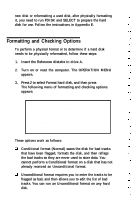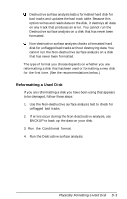Epson Apex 200 User Manual - Page 205
Conditional Format (Normal), letter C/D?
 |
View all Epson Apex 200 manuals
Add to My Manuals
Save this manual to your list of manuals |
Page 205 highlights
Note If you have more than one hard disk drive, you see this prompt: Enter drive letter (C/D)? Press C or D and then Enter. Conditional Format (Normal) Use this option to format the hard disk. All flagged tracks are marked so that they are never used. To start the Conditional format, press 1 and then Enter. The program starts to scan the disk to find all tracks flagged as bad, starting from the innermost cylinder of the disk. During the scan, you see the number of the cylinder the program is currently checking. For example, if you have a hard disk, the first messages you see are: Format Hard Disk Scanning for flagged bad tracks... Current cylinder is nnn When the scan is complete, the program displays information about the condition of the disk, like this: Scanning finished. Count of tracks flagged bad =n Count of tracks with other errors = n Count of good tracks = nnnn Physically Formatting a Hard Disk D-5