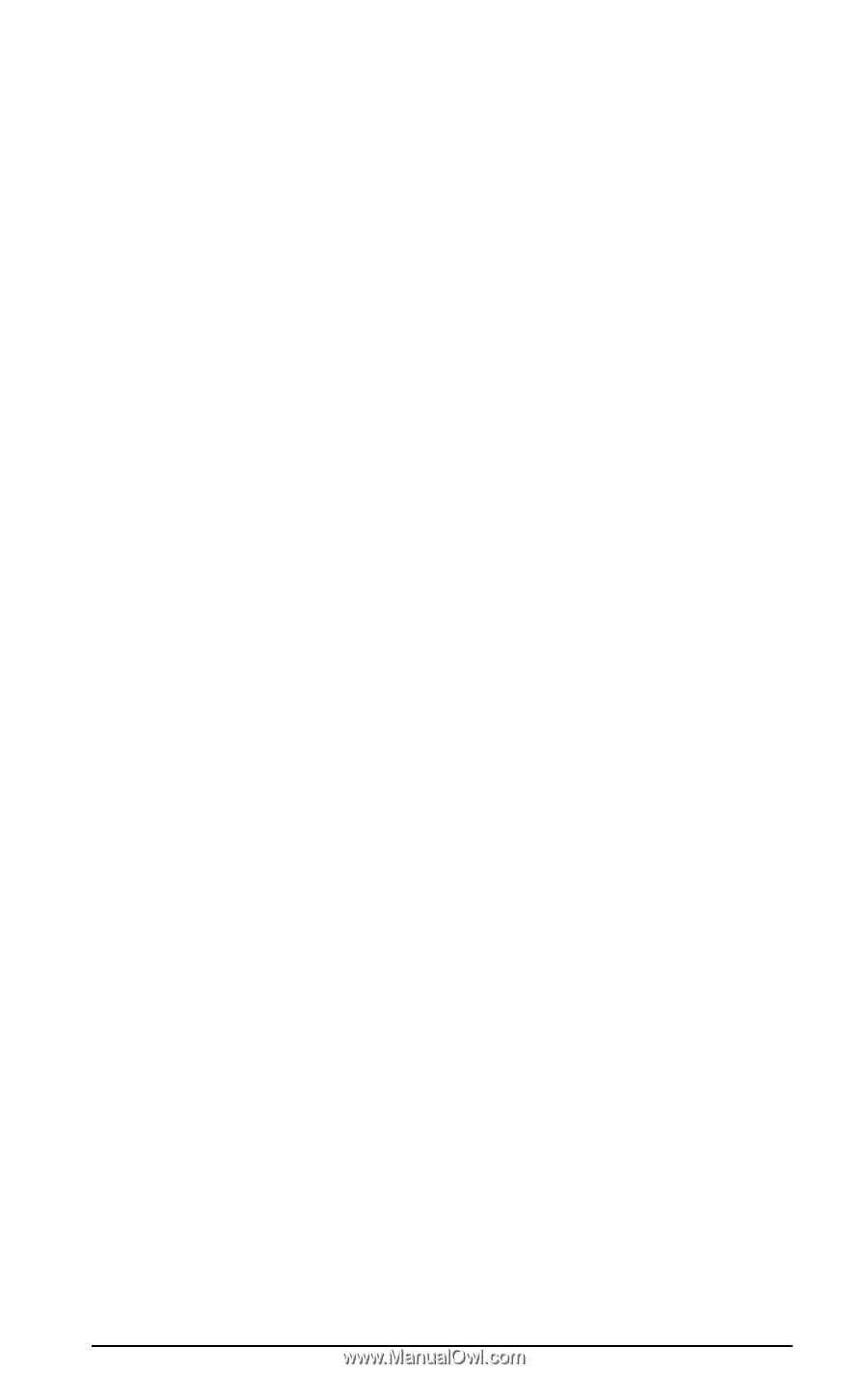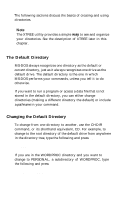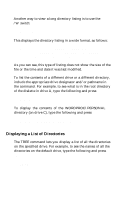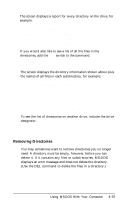Epson Apex 200 User Manual - Page 95
Listing the Contents of a Directory, DIR /P
 |
View all Epson Apex 200 manuals
Add to My Manuals
Save this manual to your list of manuals |
Page 95 highlights
Listing the Contents of a Directory You can use the DIR command to list all the files in a particular directory. For example, to list the files in the current directory, type the following and press Enter: DIR MS-DOS lists the names of the files in the current directory on the current drive, in a format like the following example: Directory of C:\WORDPROC\PERSONAL . 6-09-89 10 : 16a . . 5-23-89 3 : 24p LETTER.713 7-13-89 1 : 48p RESUME 8293 7-29-89 9 : 07a BOOKRPRT 1 0 8 6 6 6 - 1 8 - 8 9 11 : 43p 5 File(s) 16013560 bytes free A directory listing includes the following information about each file: the name and extension, the size in bytes, and the date and time the file was created or last modified (whichever is later). Any subdirectories in the directory are listed along with the files; they are identified by the letters . At the bottom of the listing, MS-DOS reports the total number of files (including directories) and the number of bytes on the disk that are still available for use. If the listing is too long to fit on one screen, you can add the /P switch to the command, like this: DIR /P This switch causes MS-DOS to pause after displaying each screenful of information. To see the next screenful, press any key. Using MS-DOS With Your Computer 4 - 2 3