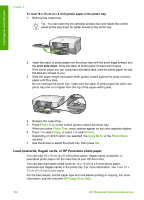HP 3310 User Guide - Page 102
Load 10 x 15 cm (4 x 6 inch) photo paper
 |
UPC - 829160970424
View all HP 3310 manuals
Add to My Manuals
Save this manual to your list of manuals |
Page 102 highlights
Load originals and load paper 4. Slide the paper-width and paper-length guides inward until they stop at the edges of the paper. Do not overload the main tray; make sure the stack of paper fits within the main tray and is no higher than the top of the paper-width guide. 5. Push the main tray back into the HP All-in-One. 6. Pull the output tray extender toward you, as far as it will go. Flip the paper catch at the end of the output tray extender to open the extender the rest of the way. Load 10 x 15 cm (4 x 6 inch) photo paper You can load 10 x 15 cm (4 x 6 inch) photo paper, Hagaki cards, postcards, and other small media up to 10 x 15 cm (4 x 6 inch) size into the photo tray of your HP All-inOne. For best results, use 10 x 15 cm (4 x 6 inch) HP Premium photo paper or HP Premium Plus photo paper, and set the paper type and size for your print or copy job. For more information, see the onscreen HP Image Zone Help. You can also load small media in the main tray. For more information, see Load postcards, Hagaki cards, or HP Panorama photo paper. Tip To help prevent rips, wrinkles, and curled or bent edges, store all paper flat in a resealable bag. If the paper is not stored properly, extreme changes in temperature and humidity might result in curled paper that does not work well in the HP All-in-One. User Guide 99