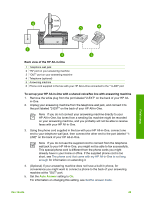HP 3310 User Guide - Page 55
Case K: Shared voice/fax line with computer modem and voice mail - photosmart service manual
 |
UPC - 829160970424
View all HP 3310 manuals
Add to My Manuals
Save this manual to your list of manuals |
Page 55 highlights
Chapter 3 short, see The phone cord that came with my HP All-in-One is not long enough for information on extending it. 5. (Optional) If your answering machine does not have a built-in phone, for convenience you might want to connect a phone to the back of your answering machine at the "OUT" port. 6. If your computer modem software is set to receive faxes to your computer automatically, turn off that setting. Note If you do not turn off the automatic fax reception setting in your computer modem software, your HP All-in-One will not be able to receive faxes. 7. Set the Auto Answer setting to On. For information on changing this setting, see Set the answer mode. 8. Set your answering machine to answer after four or fewer rings. 9. Change the Rings to Answer setting on your HP All-in-One to the maximum number of rings supported by your device. (The maximum number of rings varies by country/region.) For information on changing this setting, see Set the number of rings before answering. 10. Run a fax test. For information, see Test your fax setup. When the phone rings, your answering machine will answer after the number of rings you have set, and then play your recorded greeting. The HP All-in-One monitors the call during this time, "listening" for fax tones. If incoming fax tones are detected, the HP All-in-One will emit fax reception tones and receive the fax; if there are no fax tones, the HP All-in-One stops monitoring the line and your answering machine can record a voice message. Case K: Shared voice/fax line with computer modem and voice mail If you receive both voice calls and fax calls at the same phone number, use a computer modem on the same phone line, and subscribe to a voice mail service through your telephone company, set up your HP All-in-One as described in this section. Note You cannot receive faxes automatically if you have a voice mail service at the same phone number you use for fax calls. You must receive faxes manually; this means you must be available to respond in person to incoming fax calls. If you want to receive faxes automatically instead, contact your telephone company to subscribe to a distinctive ring service, or to obtain a separate phone line for faxing. Since your computer modem shares the phone line with your HP All-in-One, you will not be able to use both your computer modem and your HP All-in-One simultaneously. For example, you cannot use your HP All-in-One for faxing if you are using your computer modem to send an e-mail or access the Internet. Finish setup 52 HP Photosmart 3300 All-in-One series