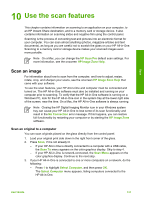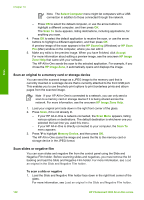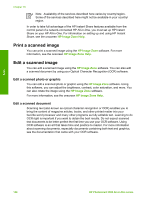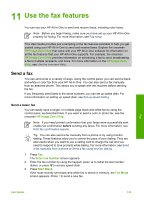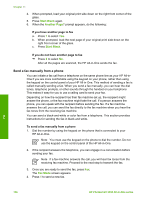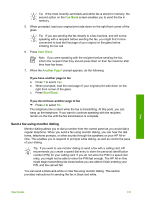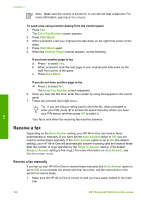HP 3310 User Guide - Page 136
Stop scanning, Share a scanned image with friends and relatives, Send as an e-mail attachment
 |
UPC - 829160970424
View all HP 3310 manuals
Add to My Manuals
Save this manual to your list of manuals |
Page 136 highlights
Scan 2. Press Film to display the Film Menu. 3. Select a destination for the final scan by pressing the number next to the item you want to select: - Press 1 to send the scan to your computer. If your HP All-in-One is connected to one or more computers on a network, a Select Computer menu appears. Press the number next to the computer name you want to select. - Press 2 to send the scan to a memory card inserted in a memory card slot, or to a storage device attached to the front USB port on your HP All-in-One. - Press 3 to send the scan to the color graphics display if you want to print the scanned image immediately, edit the image, or set the image as wallpaper on your color graphics display. 4. The scan is sent to the destination you selected. - If you pressed 1, the scan is sent to your computer. - If you pressed 2, the scan is sent to a memory card or storage device. - If you pressed 3, press Start Black or Start Color to print the photo without making changes. You can also press Photo to view the Photo Menu where you can change your print options before printing. For more information about using the Easy Print Wizard, see Use the Easy Print Wizard. Stop scanning ➔ To stop scanning, press Cancel on the control panel. Share a scanned image with friends and relatives You can share a scanned image with friends and family by sending it as an e-mail attachment, or by sending it using HP Instant Share. Send as an e-mail attachment You can save a scan to your computer, where you can then send the scanned image in an e-mail attachment. For information on saving a scanned image, see Scan an original to a computer. For more information on sending the scanned image as an e-mail attachment, see the onscreen HP Image Zone Help that came with your software. Send using HP Instant Share You can easily share scanned images with friends and family using the HP Instant Share online service. HP Instant Share enables you to send images to others as email, upload photos to an online photo album or photo finishing service, or send the images to a network-connected HP All-in-One to print. User Guide 133