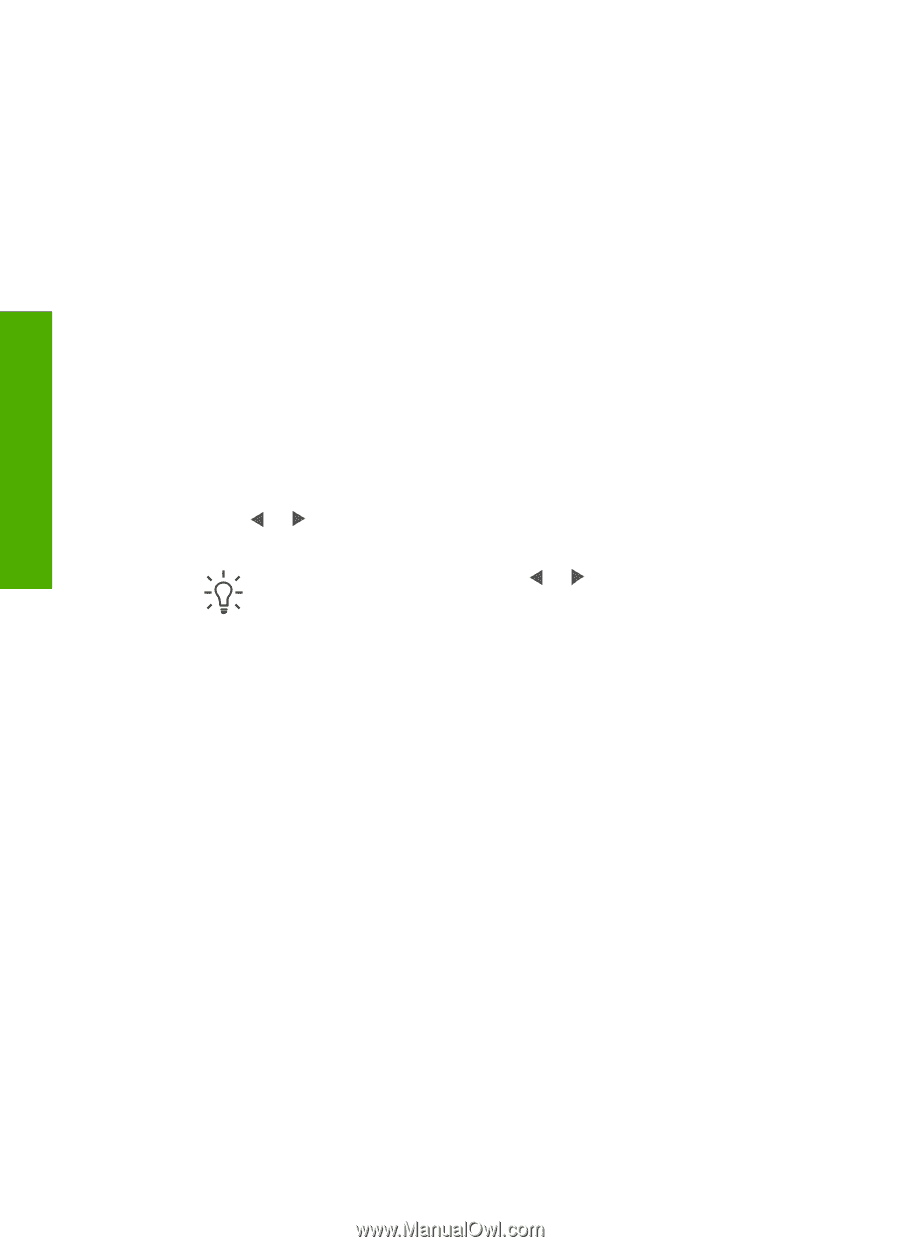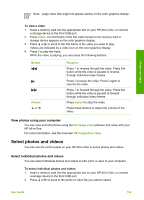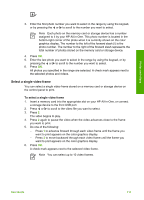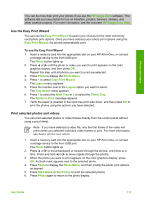HP 3310 User Guide - Page 111
View photos and videos, View photos and videos using the HP All-in-One, View a photo, View a slideshow
 |
UPC - 829160970424
View all HP 3310 manuals
Add to My Manuals
Save this manual to your list of manuals |
Page 111 highlights
Chapter 6 View photos and videos You can view photos and videos on the color graphics display of your HP All-in-One. You can also view photos using the HP Image Zone software that came with your HP All-in-One. View photos and videos using the HP All-in-One You can view and select photos and videos on the color graphics display of your HP All-in-One. Your HP All-in-One supports videos with sound. For more information on adjusting the volume, see View a video. View a photo You can view a photo on the control panel of your HP All-in-One. To view a photo 1. Insert the memory card into the appropriate slot on your HP All-in-One, or connect a storage device to the front USB port. 2. Press or until the photo you want to view appears on the color graphics display. Tip You can press and hold down or to quickly navigate through all photos and videos. Photos and videos View a slideshow You can use the Slideshow option on the Photo Menu to view all the photos on a memory card or storage device as a slideshow. To view a slideshow 1. Insert a memory card into the appropriate slot on your HP All-in-One, or connect a storage device to the front USB port. 2. Press Photo to display the Photo Menu. 3. Press 7 to start the slideshow. 4. Press Cancel to end the slideshow. 5. Press Photo again to return to the photo display. View a video You can view a video file on your HP All-in-One. Using the buttons on the control panel, you can play a video, forward through a video, reverse a video, and stop a video. You can listen to videos with sound using the control panel. You can also adjust the video volume. When a video is stopped or paused, you can select a single video frame for printing. For more information, see Select photos and videos. 108 HP Photosmart 3300 All-in-One series