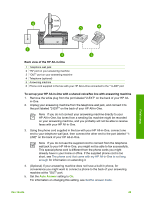HP 3310 User Guide - Page 53
Case J: Shared voice/fax line with computer modem and answering machine - all in one troubleshooting
 |
UPC - 829160970424
View all HP 3310 manuals
Add to My Manuals
Save this manual to your list of manuals |
Page 53 highlights
Chapter 3 6. Set your answering machine to answer after four or fewer rings. 7. Change the Rings to Answer setting on your HP All-in-One to the maximum number of rings supported by your device. (The maximum number of rings varies by country/region.) For information on changing this setting, see Set the number of rings before answering. 8. Run a fax test. For information, see Test your fax setup. When the phone rings, your answering machine will answer after the number of rings you have set, and then play your recorded greeting. The HP All-in-One monitors the call during this time, "listening" for fax tones. If incoming fax tones are detected, the HP All-in-One will emit fax reception tones and receive the fax; if there are no fax tones, the HP All-in-One stops monitoring the line and your answering machine can record a voice message. Case J: Shared voice/fax line with computer modem and answering machine If you receive both voice calls and fax calls at the same phone number, and you also have a computer modem and answering machine connected on this phone line, set up your HP All-in-One as described in this section. Since your computer modem shares the phone line with your HP All-in-One, you will not be able to use both your computer modem and your HP All-in-One simultaneously. For example, you cannot use your HP All-in-One for faxing if you are using your computer modem to send an e-mail or access the Internet. There are two different ways to set up your HP All-in-One with your computer based on the number of phone ports on your computer. Before you begin, check your computer to see if it has one or two phone ports: ● If your computer has only one phone port, you will need to purchase a parallel splitter (also called a coupler), as shown below. (A parallel splitter has one RJ-11 port on the front and two RJ-11 ports on the back. Do not use a 2-line phone splitter, a serial splitter, or a parallel splitter which has two RJ-11 ports on the front and a plug on the back.) For additional details, see the 3100, 3200, 3300 series Troubleshooting section in the onscreen HP Image Zone Help. Example of a parallel splitter ● If your computer has two phone ports, set up your HP All-in-One as described below. Finish setup 50 HP Photosmart 3300 All-in-One series