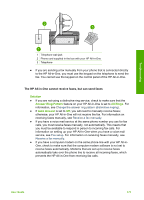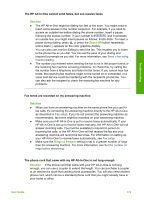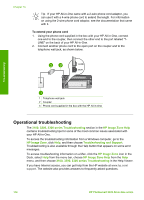HP 3310 User Guide - Page 172
Solution, Error Correction Mode, Check to see if another process has caused an error. Check the color
 |
UPC - 829160970424
View all HP 3310 manuals
Add to My Manuals
Save this manual to your list of manuals |
Page 172 highlights
connected to the HP All-in-One and plugged into a power outlet. Press the On button to turn on the HP All-in-One. After turning on the HP All-in-One, HP recommends you wait five minutes before sending or receiving a fax. The HP All-in-One cannot send or receive faxes while it is initializing after being turned on. Solution ● Make sure you used the phone cord supplied in the box with your HP All-in- One to connect to the telephone wall jack. One end of the phone cord should be connected to the port labeled "1-LINE" on the back of your HP All-in-One and the other end to your telephone wall jack, as shown below. Troubleshooting 1 Telephone wall jack 2 Phone cord supplied in the box with your HP All-in-One If the supplied phone cord is not long enough, you can extend it. For information see The phone cord that came with my HP All-in-One is not long enough. ● Try connecting a working phone and phone cord to the telephone wall jack that you are using for the HP All-in-One and check for a dial tone. If you do not hear a dial tone, contact your telephone company and have them check the line. ● Other equipment, which uses the same phone line as the HP All-in-One, might be in use. For example, you cannot use your HP All-in-One for faxing if an extension phone is off the hook, or if you are using your computer modem to send an e-mail or access the Internet. ● Check to see if another process has caused an error. Check the color graphics display or your computer for an error message providing information about the problem and how to solve it. If there is an error, the HP All-in-One will not send or receive a fax until the error condition is resolved. ● The phone line connection might be noisy. Phone lines with poor sound quality (noise) can cause faxing problems. Check the sound quality of the phone line by plugging a phone into the telephone wall jack and listening for static or other noise. If you hear noise, turn Error Correction Mode (ECM) off and try faxing again. For information about changing ECM, see the User Guide 169