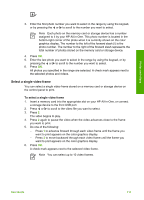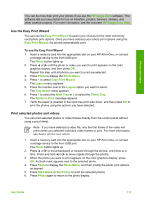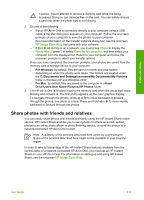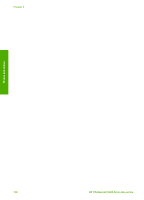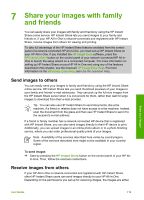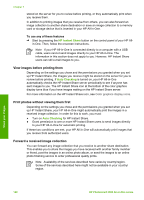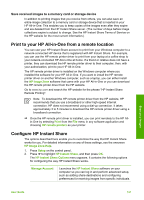HP 3310 User Guide - Page 119
Set photo print options, Save photos to your computer, Proof Sheet, Proof Sheet Menu, Scan Proof Sheet - scanner
 |
UPC - 829160970424
View all HP 3310 manuals
Add to My Manuals
Save this manual to your list of manuals |
Page 119 highlights
Photos and videos Chapter 6 Scan a proof sheet The final step in using a proof sheet is to scan the completed sheet you have placed on the scanner glass. 1. Load the proof sheet print side down on the right front corner of the glass. Make sure the sides of the proof sheet touch the right and front edges. Close the lid. 2. Load photo paper in the main tray or photo tray. Make sure the same memory card or storage device you used to print the proof sheet is still inserted or connected to the HP All-in-One when you scan that proof sheet. 3. Press Proof Sheet, and then press 2. This displays the Proof Sheet Menu and then selects Scan Proof Sheet. The HP All-in-One scans the proof sheet and prints the selected photos. Set photo print options The Print Options menu gives you access to a variety of settings that affect the way photos print, including number of copies, paper types, and more. The default measurements and sizes vary according to country/region. 1. Insert a memory card into the appropriate slot on your HP All-in-One, or connect a storage device to the front USB port. 2. Press Photo. The Photo Menu appears. 3. Press 2 to access the Print Options menu, and then press the number next to the setting you want to change. Note For more information on the photo print options, see the onscreen HP Image Zone Help. 4. Make the change to the setting, and then press OK. 5. Press Photo again to return to the photo display. Save photos to your computer After you take photos with your digital camera, you can print them immediately or save them to your computer. To save them to your computer, you can remove the memory card from the camera and insert it in the appropriate memory card slot on the HP All-in-One. You can also set the camera to storage mode and connect it to the front USB port to save the photos to your computer. For information about connecting a digital camera that is in storage mode, see Connect a storage device. For more information about inserting memory cards, see Insert a memory card. Note You can only use one memory card in your HP All-in-One at a time. You also cannot use a memory card and a storage device or camera with PictBridge at the same time. 1. Insert a memory card into the appropriate slot on your HP All-in-One, or connect a storage device to the front USB port. The photo light blinks when the files are accessed. 116 HP Photosmart 3300 All-in-One series