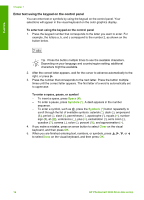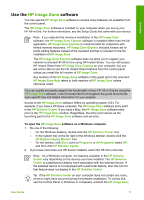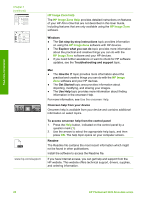HP 3310 User Guide - Page 18
Enter text using the visual keyboard, Clear
 |
UPC - 829160970424
View all HP 3310 manuals
Add to My Manuals
Save this manual to your list of manuals |
Page 18 highlights
Overview You can also enter symbols from the keypad when you dial a fax or phone number. When the HP All-in-One dials the number, it will interpret the symbol and respond accordingly. For example, if you enter a dash in the fax number, the HP All-in-One will pause before dialing the remainder of the number. A pause is useful if you need to access an outside line before dialing the fax number. Note If you want to enter a symbol in your fax number, such as a dash, you need to enter the symbol by using the keypad. Enter text using the visual keyboard You can enter text or symbols by using the visual keyboard that automatically appears on the color graphics display when you need to enter text. For example, the visual keyboard automatically appears when you are setting up a wired or wireless network, the fax header information, or speed dial entries. Tip You can also enter text and numbers using the visual keyboard by using the keypad on the control panel of your HP All-in-One. Press a button numerous times to access additional letters. For instance, press 2 three times to enter the letter C. To enter text using the visual keyboard 1. To select a letter, number, or symbol in the visual keyboard, press , , , and to highlight the appropriate selection. To enter lowercase letters, uppercase letters, numbers, and symbols - To enter lowercase letters, select the abc button on the visual keyboard, and then press OK. - To enter uppercase letters, select the ABC button on the visual keyboard, and then press OK. - To enter numbers and symbols, select the 123 button on the visual keyboard, and then press OK. To add a space To add a space, press on the visual keyboard, and then press OK. Note Make sure you use the on the visual keyboard to add a space. You will not be able to add a space by using the arrow buttons on the control panel. 2. Once you have highlighted the appropriate letter, number, or symbol, press OK on the control panel to select it. The selection appears on the color graphics display. Tip To erase a letter, number, or symbol, select Clear on the visual keyboard, and then press OK. 3. When you are finished entering text, numbers, or symbols, select Done on the visual keyboard, and then press OK. User Guide 15