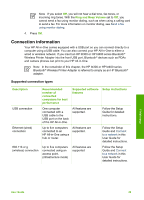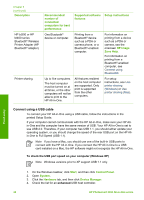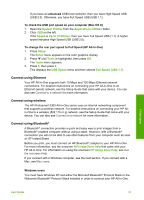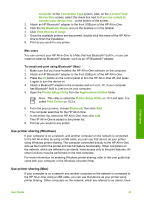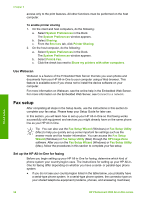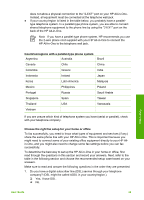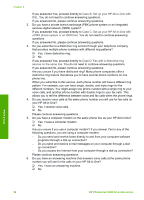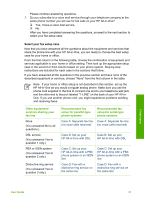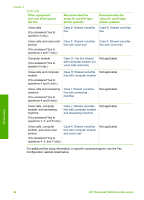HP 3310 User Guide - Page 37
Use Webscan, Fax setup, Set up the HP All-in-One for faxing - photosmart all in one printers
 |
UPC - 829160970424
View all HP 3310 manuals
Add to My Manuals
Save this manual to your list of manuals |
Page 37 highlights
Chapter 3 access only to the print features. All other functions must be performed on the host computer. To enable printer sharing 1. On the client and host computers, do the following: a. Select System Preferences in the Dock. The System Preferences window appears. b. Select Sharing. c. From the Services tab, click Printer Sharing. 2. On the host computer, do the following: a. Select System Preferences in the Dock. The System Preferences window appears. b. Select Print & Fax. c. Click the check box next to Share my printers with other computers. Use Webscan Webscan is a feature of the Embedded Web Server that lets you scan photos and documents from your HP All-in-One to your computer using a Web browser. This feature is available even if you chose not to install the device software on your computer. For more information on Webscan, see the online help in the Embedded Web Server. For more information on the Embedded Web Server, see Connect to a network. Fax setup After completing all steps in the Setup Guide, use the instructions in this section to complete your fax setup. Please keep your Setup Guide for later use. In this section, you will learn how to set up your HP All-in-One so that faxing works successfully with equipment and services you might already have on the same phone line as your HP All-in-One. Tip You can also use the Fax Setup Wizard (Windows) or Fax Setup Utility (Mac) to help you quickly set up some important fax settings such as the answer mode and fax header information. You can access the Fax Setup Wizard (Windows) or Fax Setup Utility (Mac) through the HP Image Zone software. After you run the Fax Setup Wizard (Windows) or Fax Setup Utility (Mac), follow the procedures in this section to complete your fax setup. Set up the HP All-in-One for faxing Before you begin setting up your HP All-in-One for faxing, determine which kind of phone system your country/region uses. The instructions for setting up your HP All-inOne for faxing differ depending on whether you have a serial- or parallel-type phone system. ● If you do not see your country/region listed in the table below, you probably have a serial-type phone system. In a serial-type phone system, the connector type on your shared telephone equipment (modems, phones, and answering machines) Finish setup 34 HP Photosmart 3300 All-in-One series