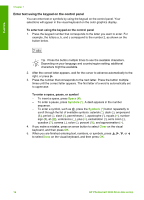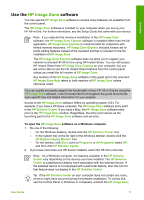HP 3310 User Guide - Page 17
Select Function Menu, Help Menu, Text and symbols - photosmart ink
 |
UPC - 829160970424
View all HP 3310 manuals
Add to My Manuals
Save this manual to your list of manuals |
Page 17 highlights
Overview Chapter 1 (continued) 5.Tools 6.Preferences 7.Network 8.HP Instant Share 9.Bluetooth Note The Bluetooth option is not available on this menu unless you have an HP Bluetooth adapter inserted into the front USB port. Select Function Menu The following Select Function menu options are available when you press the Photo Tray button on the control panel. Note When you use the Photo Tray button from within the Photo Menu or the Copy Menu, these options do not appear. These options appear when you start from the idle screen only. 1.Copy 2.Photo Help Menu The following Help Menu options are available when you press the Help button on the control panel. Select specific help topics to view them on your computer screen. 1.How do I 2.Error Messages 3.Ink Cartridges 4.Load Originals and Load Paper 5.General Troubleshooting 6.Network Troubleshooting 7.Use Fax Features 8.Scan Slides and Negative Film 9.Get Support 0.Icon Glossary Text and symbols You can enter text and symbols from the control panel by using the visual keyboard. It appears automatically on the color graphics display when setting up a wired or wireless network, the fax header information, or speed dial entries. You can also use the keypad on the control panel to enter text and symbols. 14 HP Photosmart 3300 All-in-One series