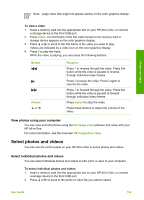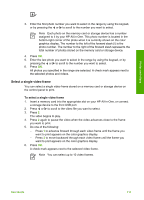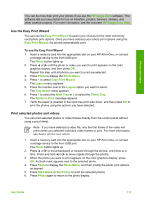HP 3310 User Guide - Page 114
Select a single video frame
 |
UPC - 829160970424
View all HP 3310 manuals
Add to My Manuals
Save this manual to your list of manuals |
Page 114 highlights
Photos and videos 3. Enter the first photo number you want to select in the range by using the keypad, or by pressing the or to scroll to the number you want to select. Note Each photo on the memory card or storage device has a number assigned to it by your HP All-in-One. This photo number is located in the bottom-right corner of the photo when it is currently shown on the color graphics display. The number to the left of the forward slash (/) is the photo number. The number to the right of the forward slash represents the total number of photos stored on the memory card or storage device. 4. Press OK. 5. Enter the last photo you want to select in the range by using the keypad, or by pressing the or to scroll to the number you want to select. 6. Press OK. All photos you specified in the range are selected. A check mark appears next to the selected photos and videos. Select a single video frame You can select a single video frame stored on a memory card or storage device on the control panel to print. To select a single video frame 1. Insert a memory card into the appropriate slot on your HP All-in-One, or connect a storage device to the front USB port. 2. Press or to scroll to the video file you want to select. 3. Press 2. The video begins to play. 4. Press 2 again to pause the video when the video advances close to the frame you want to print. 5. Do one of the following: - Press 1 to advance forward through each video frame until the frame you want to print appears on the color graphics display. - Press 3 to move backward through each video frame until the frame you want to print appears on the color graphics display. 6. Press OK. A check mark appears next to the selected video frame. Note You can select up to 10 video frames. User Guide 111