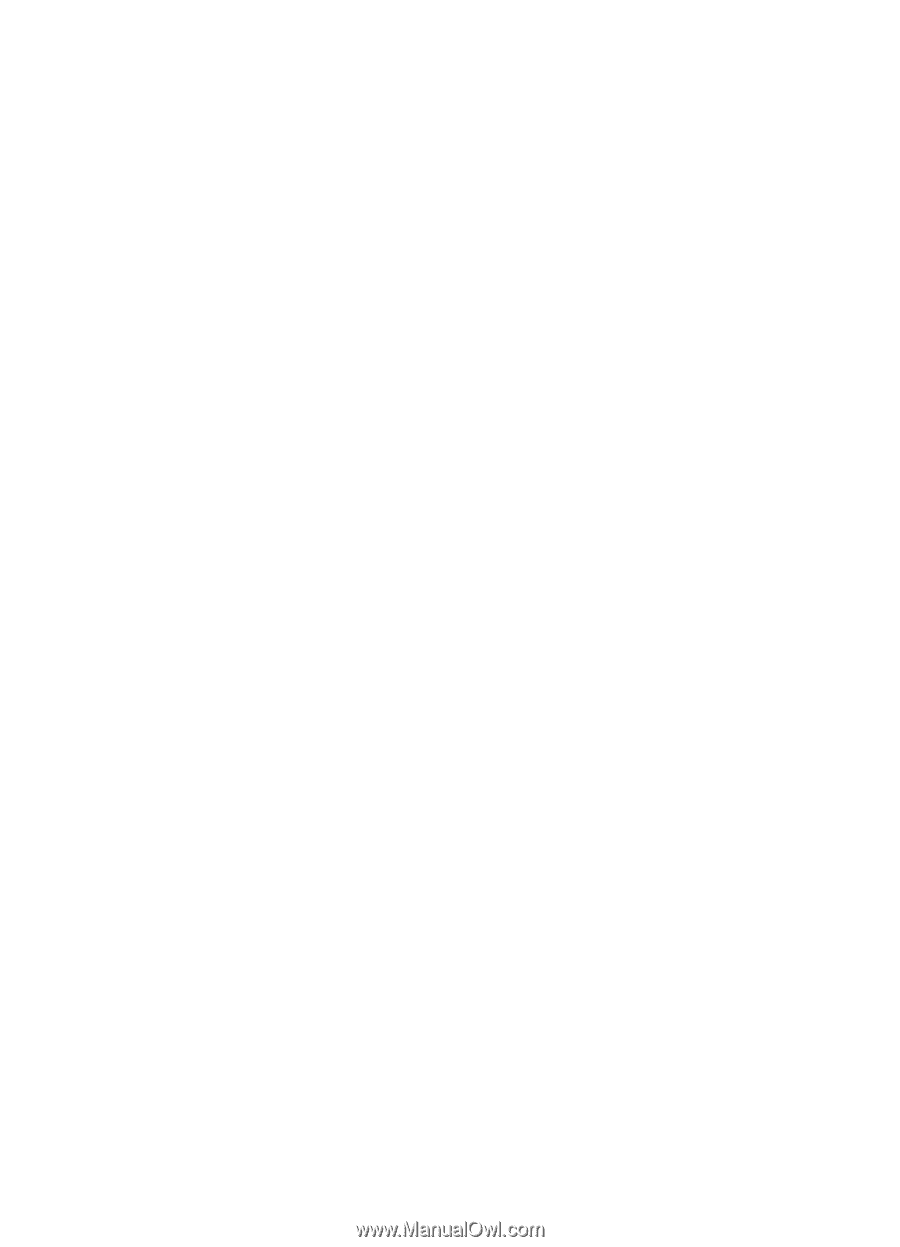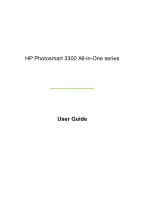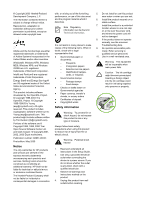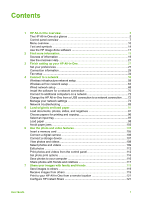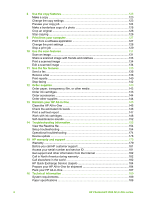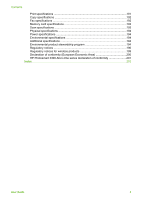Contents
1
HP All-in-One overview
........................................................................................
5
The HP All-in-One at a glance
...............................................................................
5
Control panel overview
..........................................................................................
7
Menu overview
....................................................................................................
10
Text and symbols
................................................................................................
14
Use the HP Image Zone software
........................................................................
17
2
Find more information
........................................................................................
19
Sources of information
.........................................................................................
19
Use the onscreen Help
........................................................................................
21
3
Finish setting up your HP All-in-One
................................................................
27
Set your preferences
...........................................................................................
27
Connection information
........................................................................................
29
Fax setup
.............................................................................................................
34
4
Connect to a network
.........................................................................................
59
Wireless infrastructure network setup
..................................................................
59
Wireless ad hoc network setup
............................................................................
63
Wired network setup
............................................................................................
68
Install the software for a network connection
.......................................................
70
Connect to additional computers on a network
....................................................
72
Change the HP All-in-One from a USB connection to a network connection
.......
72
Manage your network settings
.............................................................................
73
Network troubleshooting
......................................................................................
85
5
Load originals and load paper
...........................................................................
91
Load documents, photos, slides, and negatives
..................................................
91
Choose papers for printing and copying
..............................................................
96
Select an input tray
..............................................................................................
97
Load paper
..........................................................................................................
98
Avoid paper jams
...............................................................................................
103
6
Use the photo and video features
...................................................................
105
Insert a memory card
.........................................................................................
105
Connect a digital camera
...................................................................................
106
Connect a storage device
..................................................................................
107
View photos and videos
.....................................................................................
108
Select photos and videos
...................................................................................
109
Edit photos
.........................................................................................................
112
Print photos and videos from the control panel
..................................................
112
Set photo print options
.......................................................................................
116
Save photos to your computer
...........................................................................
116
Share photos with friends and relatives
.............................................................
117
7
Share your images with family and friends
....................................................
119
Send images to others
.......................................................................................
119
Receive images from others
..............................................................................
119
Print to your HP All-in-One from a remote location
............................................
121
Configure HP Instant Share
...............................................................................
121
User Guide
1