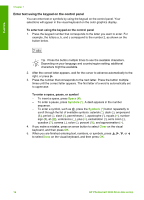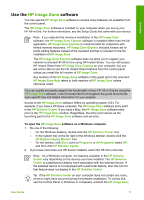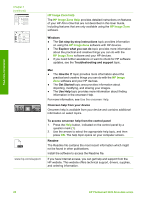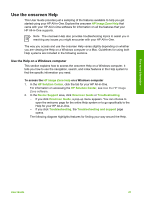HP 3310 User Guide - Page 19
Enter text using the keypad on the control panel, Space, Symbols, Clear
 |
UPC - 829160970424
View all HP 3310 manuals
Add to My Manuals
Save this manual to your list of manuals |
Page 19 highlights
Overview Chapter 1 Enter text using the keypad on the control panel You can enter text or symbols by using the keypad on the control panel. Your selections will appear in the visual keyboard on the color graphics display. To enter text using the keypad on the control panel 1. Press the keypad number that corresponds to the letter you want to enter. For example, the letters a, b, and c correspond to the number 2, as shown on the button below. Tip Press the button multiple times to see the available characters. Depending on your language and country/region setting, additional characters might be available. 2. After the correct letter appears, wait for the cursor to advance automatically to the right, or press . 3. Press the number that corresponds to the next letter. Press the button multiple times until the correct letter appears. The first letter of a word is automatically set to uppercase. To enter a space, pause, or symbol - To insert a space, press Space (#). - To enter a pause, press Symbols (*). A dash appears in the number sequence. - To enter a symbol, such as @, press the Symbols (*) button repeatedly to scroll through the list of available symbols: asterisk (*), dash (-), ampersand (&), period (.), slash (/), parentheses ( ), apostrophe ('), equals (=), number sign (#), at (@), underscore (_), plus (+), exclamation (!), semi colon (;), question (?), comma (,), colon (:), percent (%), and approximation (~). 4. If you make a mistake, press an arrow button to select Clear on the visual keyboard, and then press OK. 5. When you are finished entering text, numbers, or symbols, press , , , or to select Done on the visual keyboard, and then press OK. 16 HP Photosmart 3300 All-in-One series